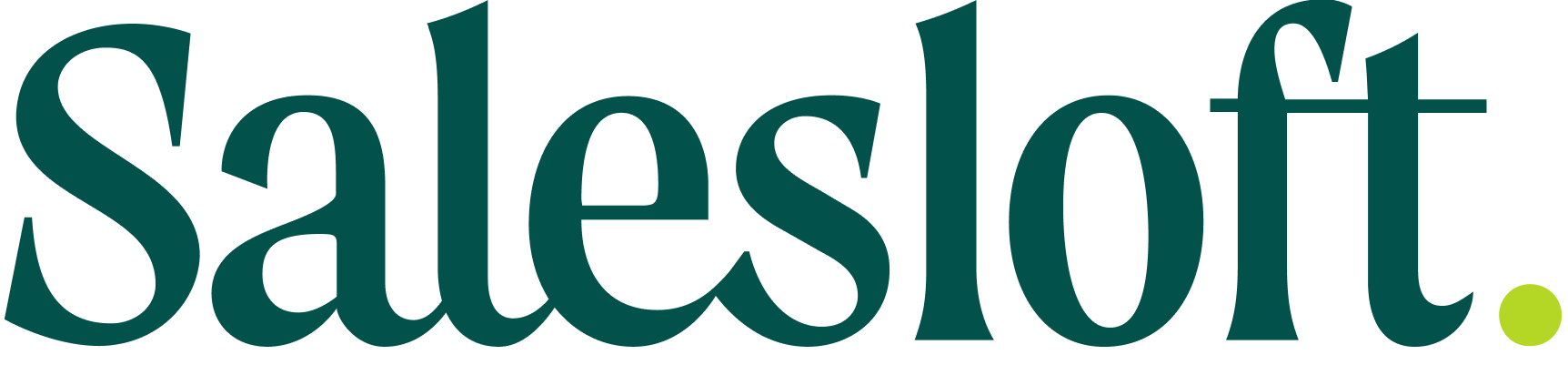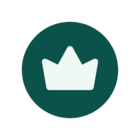December 2025 Release Notes
See what's new in Salesloft! In this article, we will highlight Salesloft's newest features and functionality.New features are releasing in the following product areas:Prospecting Workflow, Rhythm, & Cadence AI, Data, & CRM Channels & Conversations Platform & GovernanceProspectingDynamic Cadences: AI-generated Step InstructionsA new button (pencil icon) is located in the AI Dynamic Email step and Cadence Purpose configuration screen that allows the user to generate prompts.Who: Available to all Salesloft users who have AI features enabled.Where: Located in the AI Dynamic Email Step, and Create Cadence, Cadence Purpose field.When: This feature will gradually roll out to users over the coming week.How: Navigate to the Cadence Purpose section/AI Dynamic Email Step. Enter your prompt, and click the Help me write pencil icon. Your prompt must be at least fifteen characters long to be able to click the pencil icon. Check out the Create a Cadence and the Create a Cadence Email Step Using AI article to learn more.Compose an AI dynamic email stepSignal Enhanced Research BriefsThe Signal-Enhanced Research Briefs improves seller preparation by surfacing a prospect's most recent engagement and Salesloft signals. This feature embeds a narrative Signal Summary panel and a scannable Recent Signals panel on the Account and Person Research Briefs.Who: Available to all Salesloft users who have the Account Agent add-on.Where: Located on the Person Profile and Account Profile Pages under the respective Person and the Account Research tabs.When: This feature will gradually roll out to users over the coming week.How: Navigate to a Person Profile or Account Profile Page, then select the Research tab. The Signals Summary and Recent Signals panels can be found under the Person and Account tabs. To learn more, check out the AI Person Research Agent article and the Understanding Account Research Agent in Salesloft article.Account Activity SummaryWorkflow, Rhythm, & CadenceStreamlined Activity LoggingStreamlined Activity Logging introduces unified Quick Actions for logging calls, meetings, and notes across the Salesloft platform, Outlook Connect, and the Satellite Chrome Extension applications. Who: Available to all Salesloft users.Where: Located in the new Quick Actions menu within the Person Profile panel in the Salesloft platform, Outlook Connect side panel, and the Salesloft Connect Chrome Extension side panel.When: This feature is generally available.How: Look for the new dedicated Quick Action buttons in your side panels and in the Salesloft platform. Click a button to open a dedicated modal for quick, accurate logging of activity details. To learn more, check out the following articles: Log a Call and Log a Note.Log a Note from a Person Profile pageGlobal Quick Actions - Activity LoggingThe Salesloft search bar contains new quick actions, allowing you to log a note or log a call from anywhere within the Salesloft platform.Who: Available to all Salesloft users.Where: Located within the Global Navigation bar.When: This feature will gradually roll out to users over the coming week.How: To learn more, check out the Salesloft Search and Navigation article.The Navigation Bar showing quick actionsOutlook Connect Enhancements: Person EditsOutlook Connect Enhancements: Person Edits adds the ability to manage person compliance statuses, such as Do not contact or Mark as EU resident directly within the Salesloft Connect side panel within Outlook.Who: Available to all Salesloft users utilizing Salesloft Connect within Outlook.Where: Located in the Salesloft Connect side panel within Outlook.When: This feature will gradually roll out to users over the coming week.How: Navigate to a person within Outlook and open the Salesloft Connect side panel to access these actions. To learn more, check out the following articles: Mark EU Resident Mark Person as Do Not Contact Delete Salesloft Records and Contacts Out of Office Detection Salesloft Connect for Outlook - Office 365 Online Salesloft Connect for Outlook - Windows and MacMark as Out of Office from the Salesloft Connect side panel in OutlookAI, Data, & CRMCustom Object Inbound Sync ConfigurationCustom Object Inbound Sync Configuration adds CRM Custom Objects in the Inbound Sync Frequency settings.Who: Available to all Salesloft users who use a CRM.Where: Located in the Sync Management tab of the CRM Sync data settings screen.When: This feature will gradually roll out to users over the coming week.How: Navigate to Settings, Data, CRM sync, Sync management, and click the edit button under Inbound sync frequency to set Custom Object times. Check out the Manage CRM Sync article to learn more.Inbound Sync Frequency settingAnalytics in Ask SalesloftAsk Salesloft now redirects questions about analytics to the appropriate analytics report so users can ask where they can find specific reports or data.Who: Available to all Salesloft users using Ask Salesloft.Where: Can be found when asking analytics questions in Ask Salesloft.When: This feature is generally available.How: Check out the Ask Salesloft: Your AI-Powered Sales Assistant article to learn more. Ask Salesloft answering an analytics questionEnhancements to Sales Strategist InsightsEnhancements to Sales Strategist Insights introduces feedback mechanisms to the AI-generated insights, to drive continuous improvement in the quality. This feature allows users to rate content with a simple thumbs up or down, directly enhancing the model's accuracy for future outputs, and includes the ability to easily copy insights for use in other tools.Who: This feature is available to all teams that have the Sales Strategist feature enabled.Where: Can be found on the Insights pages within Sales Strategist, where the AI-generated coaching recommendations are displayed.When: This feature is generally available.How: Use the thumbs up or thumbs down icons by section to rate the insight. To share outside of Salesloft, simply click the Copy icon to get a plain text version of the insight. To learn more about this feature, check out the Sales Strategist Agent for Reps and Sellers article.The Coaching Insights page showing the thumbs up and thumbs down iconsChannels & ConversationsConversation Activity ImprovementsConversation Activity Improvements introduces an updated Conversations Activity log in the Salesloft activity feed that offers one-click sharing and a compact mini-player along with the summary information.Who: Available to all Salesloft users.Where: Can be found in the Salesloft Activity Feed on the Person, Account, and Home pages, where Conversation entries are displayed.When: This feature will gradually roll out to users over the coming week.How: Explore the feature by completing a sales meeting (call or video conference) and then navigating to your activity feed to see the new expanded Conversation card.To learn more, check out the Account Profile Activity Feed article.Conversations Activity page showing the Mini Player and other enhancementsConversations Stage Insights AnalyticsStage Insights deliver a new Analytics dashboard that shows how specific conversation metrics correlate with deal stage progression. This enables actionable coaching by easily identifying coaching gaps and prioritizing topics by linking conversation activities (e.g., Talk Ratio) directly to specific deal stages.Who: Available to all Salesloft users with existing Analytics permissions.Where: The dashboard is now titled and located under the “Stage Insights” tab in the Analytics section.When: This feature is generally available.How: Navigate to the “Stage Insights” tab under Analytics. Explore the feature by clicking on a specific deal stage bar to filter the entire dashboard to conversations in that stage. Check out the Stage Insight Analytics article to learn more.Conversations Stage Insights Analytics pageEnhanced Recording Permission ManagementEnhanced Recording Permission Management streamlines administrative controls for Conversation Intelligence, enabling admins to set an organizational default for new users and manage existing user permissions in bulk.Who: Available to all Salesloft Admins.Where: Can be found on the Conversations Admin Settings page, specifically the Permissions section.When: This feature will gradually roll out to users over the coming week.How: Navigate to the Conversation Settings page to set the 'Default Recording Permission for New Users'. Use the new 'Filter by Status' and 'Bulk Enable' button on the Permissions user list to efficiently manage existing users. Check out the Manage Conversations Permission Settings article to learn more.Enhanced Recording Permission Settings Trackers Admin ImprovementsThis feature introduces a modern tracker management interface with intuitive multi-language filtering, comprehensive full-text search, and efficient term editing.Who: Available to all Salesloft Admins responsible for the setup and maintenance of the Conversations Tracker library.Where: Can be found on the Trackers page within the Conversation Intelligence settings.When: This feature is generally available.How: Navigate to the Trackers page. Explore the new Multi-Select Language Filter and use the improved search bar to query keywords across both group names and individual tracker terms. Check out the Manage Tracker Settings article to learn more.Conversations Trackers page showing the Multi-Select Language FilterSMS Message DeletionThe SMS Message Deletion feature allows you to "soft delete" messages from your personal view of a conversation thread, helping you keep your interface clean without compromising vital communication history for compliance.Who: This feature is available to all Salesloft users who have a Salesloft texting plan enabled.Where: Messages can be deleted from the Messenger panel inside Salesloft.When: This feature is generally available.How: Navigate to an SMS thread, hover over the message you wish to remove, and click the delete option. Confirm the action in the dialog box, which clarifies the message will be removed from your view but retained in the system. To learn more, check out the Delete a Message in Salesloft article.Messenger showing a deleted SMS messagePlatform & GovernanceLive Feed Redesign & New FiltersThe Enhanced Live Feed Experience provides a cleaner, more organized, and filterable view of your recent activities, so you can quickly identify and act on the most relevant engagement.Who: Available to all Salesloft users.Where: Located in the Live Feed panel within the Salesloft platform.When: This feature will gradually roll out to users over the coming week.How: Access the Live Feed panel and explore the new multi-select filters and activity grouping. Your applied filters and sorting will now persist when you navigate away and return to the feed. Check out the Live Feed article to learn more.Updated Live FeedEnhanced Group Management via CSV fileThis update provides Admins with a simple way to identify inactive users, delete obsolete groups, and reassign groups, so teams can make informed decisions based on usage data.Who: Available to Salesloft Admins, specifically those with the manage team permission.Where: Can be found on the Users page and the Groups page within the Salesloft platform settings.When: This feature is generally available.How: Navigate to the Users page and use the new "Last Login Date" filter to identify inactive users. On the Groups page, you can now delete obsolete groups, and when creating a new group, use the "Create & Reassign group" button to bulk reassign users. Check out the Manage Groups and Hierarchy article to learn more.Groups Setting showing bulk delete