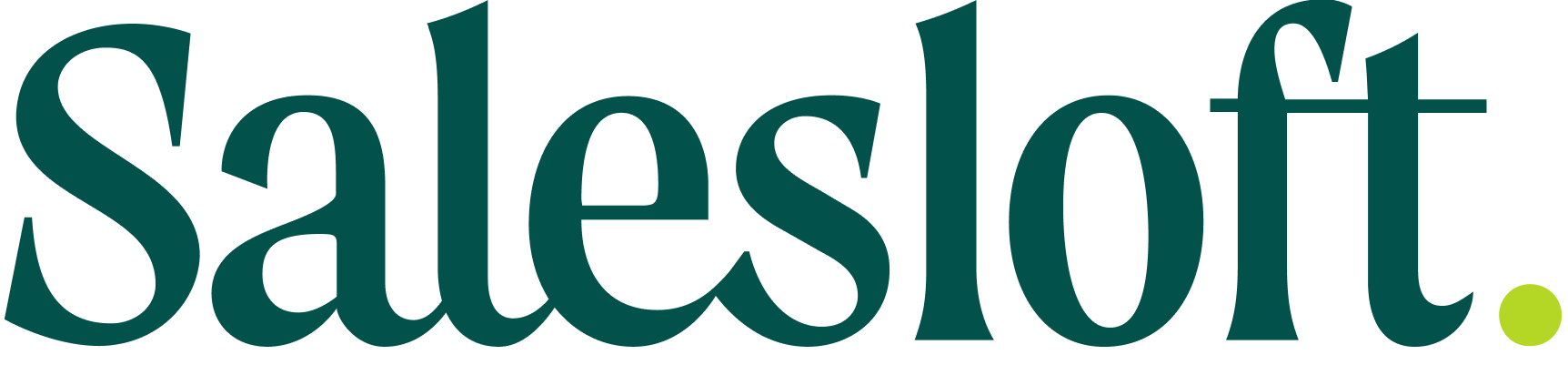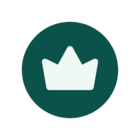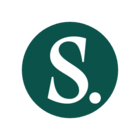See what's new in Salesloft this May!
In this article, we will highlight Salesloft’s newest features and functionality. We’ve grouped the releases into the following Product areas:
- Rhythm
- Cadence
- Channels and Conversations
- Deals and Forecast
- Platform and CRM
- New Navigation
- Salesloft Chrome Extension
Rhythm
Cadence Function in Conductor AI Prioritization
Conductor AI now considers Cadence Function when prioritizing cadence actions in Rhythm and Cadence Focus Zones.
Who: All users, specifically users leveraging Cadences.
Where: Cadence function is set up inside the individual Cadence Settings.
How: Learn more about how Conductor AI leverages the Cadence Function to consider Buyer Engagement in the Conductor AI article.
Cadence
Nurture and Renewal Cadence Function
Two new Cadence functions — Nurture and Renewal — have been added to help identify and prioritize Cadences.
Who: This feature is available to all Salesloft users.
Where: The Cadence Function may be added from the Cadence Settings page. You can view the Cadence Function on the Cadences page.
How: Learn how to set Cadence functions while creating a new Cadence.
Channels and Conversations
AI-assisted Conversations Scorecard
AI-assisted Conversation Scorecards are structured evaluations that are tied to specific conversations which allow managers or reps to score their conversations and see where they need to improve.
Who: AI-assisted Conversations Scorecards are configured and managed by Admins or entitled roles.
Where: AI-assisted Conversation Scorecards can be configured and managed from the Scorecard admin page.
How: Learn how to manage AI-assisted Conversation Score Cards and how to Score a Conversation.
Conversation Key Moments
What: Salesloft will automatically pinpoint key moments, like objections, competitor mentions, and decision makers, from conversations so reps and managers can spend less time reviewing recordings and more time focusing on closing deals.
Who: Conversation Key Moments is available to all Salesloft users.
Where: Conversation Key Moments is enabled by default and can be found on the Recap tab of the Conversation Details page.
How: Learn more how to Identify Key Moments in your Conversations.
Things to Note: Key Moments is provided by Salesloft utilizing artificial intelligence models provided by Microsoft Corporation and AWS.
Prepare for Meeting: Share Internal Notes Play
The “Prepare for Meeting: Share Internal Notes” Play is multi-step a Play that prompts the meeting owner to create and share internal notes, and send a meeting reminder email to external attendees.
Who: The “Prepare for Meeting: Share Internal Notes Play” is available for all Salesloft users. The Play is enabled by default and the Play can be disabled or edited by Admins by navigating to Team Settings > Plays > Discovery Plays.
Where: “Prepare for Meeting: Share Internal Notes” appears inside your Rhythm workflow.
How: Learn more in the Prepare for a Meeting Play article.
Auto Person Capture
Auto Person Capture will automatically add and create a Person record for contacts who do not already exist in Salesloft when you send them a Lofted email or invite them to a meeting.
Who: Auto Person Capture is available to admins and users with the Create People permission and the Create People While Lofting permission enabled for their role.
Where: The Create People and Create People While Lofting permissions can be assigned to a role by navigating to Team Settings > Roles and Permissions. Once the permissions are enabled to a role, Auto Person Capture will begin working for users with that role.
How: Learn more about Auto Person Capture.
Genesys Dialer Integration
The Genesys Dialer integration allows customers with a Genesys license to make and receive calls via Genesys within Salesloft and the Salesloft Chrome extension.
Who: The Genesys Dialer Integration is for customers with a Genesys license. Salesloft admins can install and configure the Integration for their team.
Where: Once installed the Genesys Dialer will replace the Salesloft Dialer when making calls.
How: Learn more about how to Manage the Genesys Dialer Integration.
List Unsubscribe
List Unsubscribe is a one-click option to unsubscribe from promotional and marketing emails.
Who: Admins can enable or disable the List Unsubcribe button for their entire team.
Where: The List Unsubscribe button can be enabled and disabled by navigating to team settings. Select Email under the Communication settings. Click the deliverability tab and scroll down to the List Unsubscribe panel.
How: Learn how to enable the unsubscribe button for emails.
Deals and Forecast
Opportunity Splits and Split Types
Opportunity Splits and Split types provide the ability to split attribution to multiple team members for an opportunity.
Who: Opportunity Splits are available for teams with access to Deals and are enabled by admins. Once enabled, Opportunity Splits are visible to all Salesloft users.
Things to note: Opportunity Splits are managed inside your team’s Salesforce account. Inside Salesforce you will configure, create, and designate the split amounts.
Where: Opportunity Splits can be configured by navigating to the Deals tab > Admin settings > General Settings.
How: Learn how to enable Opportunity Splits
Auto Buying Group Capture
Salesloft will automatically identify and add the appropriate stakeholders you've engaged with to an opportunity. This release also updated the "Stakeholder panel" to the "Buying Group" panel.
Who: Auto Buying Group Capture is available to Salesloft teams with access to Deals.
Where: The Buying Group Panel can be found on any individual Deal View Page.
How: Learn more about the Deal Buying Group Panel.
Platform and CRM
New Navigation
Menu items have been moved to the top of the screen and re-organized for a more intuitive experience. Plus, use keyboard shortcuts to search and take quick action.
Who: New navigation is available for all users.
Where: Menu items can be found at the top of the screen.
How: Learn more about Search and Navigation.
Unified Opportunity CRM Sync for Essentials Customers
Unidirectional sync for Opportunity records to connect your Opportunities to People/Account records, Salesloft analytics, and automation rules. Automatically map standard Opportunity fields and configure custom fields.
Who: Unified Opportunity CRM Sync is available for teams with Team CRM sync enabled for Salesforce, Dynamics, and HubSpot integrations.
Where: Opportunity sync settings can be viewed in the Opportunity Field Configuration.
How: Unified Opportunities can be viewed from:
- Opportunities related to a respective People or Accounts inside Salesloft.
- Opportunity based analytics
- Automation Rules using Opportunity data as criteria
Learn more in the Opportunity Field Configuration article.
Salesloft Chrome Extension
New Chrome Extension
A new, updated version of the Salesloft Chrome extension is now available and must be downloaded to continue accessing Salesloft via extension. The former version of the Chrome Extension is now “SalesLoft Connect - Legacy”.
Who: The Salesloft Connect Chrome Extension is available for all Salesloft users to download.
Where: Download the updated Salesloft Chrome Extension from the Chrome Webstore.
Things to Note: If you have the legacy extension downloaded, remove that extension before downloading the new version.
How: Learn more about the Salesloft Chrome Extension.