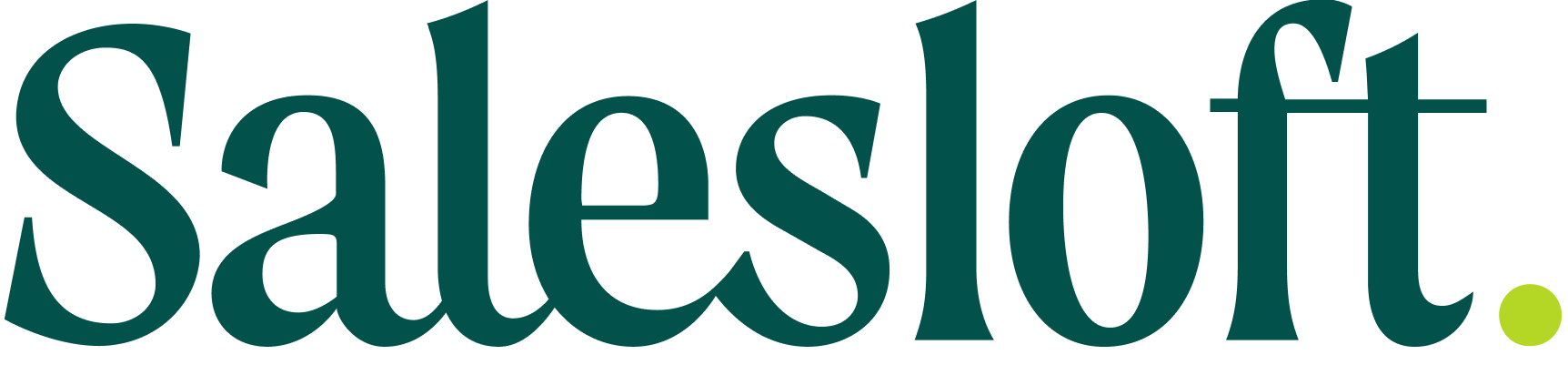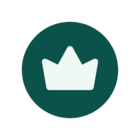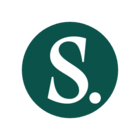In this article, we will highlight Salesloft's newest features and functionality.
Conversations
Scorecard Analytics
Scorecard Analytics surfaces aggregated Scorecard data to teams, allowing you to assess meeting performance across teams or departments, understand coaching consistency and impact, and empower data-driven decisions for improved rep performance.
Who: Visible for users with Conversations Access enabled and "View team analytics" permission enabled for their role. Collaborators will not be able to view this report. Private scores are only visible to the scorer/scored users. However, users with the “Manage Scorecards” permission can view private scores.
When: This feature will gradually roll out to users over the coming week.
Where: To access Scorecards Analytics, click on Conversations Insights in the Analytics drop-down and then select the Scorecards tab.
How: See the “Conversations Scorecards Analytics” article to learn more.
Platform, Data, & CRM
Control Drop-In Voicemail Recordings
Control Drop-In Voicemail Recordings allows Salesloft admins to enable or disable the Salesloft Dialer Drop-In Voicemail Recordings setting. Controlling this setting can help you adhere to compliance rules your company may have.
Who: The setting toggle is only accessible by Salesloft Admins. The setting applies to all Salesloft users.
When: This feature is generally available.
Where: Control Drop-In Voicemail Recordings is located within the General section of the Dialer Settings page.
How: See the "Manage Team Dialer Settings" article to learn more.
Command Center Opportunity Drill Downs
The Command Center Opportunity Drill Downs allow you to click any metric in the Command Center to see the list of opportunities that make up that number. Use these drill downs to gain immediate visibility into the health and performance of your prospecting and closing efforts, and quickly identify areas for improvement and focus.
Who: Available to all Salesloft users.
When: This feature is generally available.
Where: Can be found in the Command Center. To access Command Center, hover over the Analytics tab and select Command Center.
How: Once in the Command Center, click on any metric within the Prospecting or Closing Funnels to view the contributing opportunities. Check out the “Command Center Overview” article to explore this feature.
Bulk User Creation via CSV file
The Bulk Import Users via CSV feature allows an Admin to quickly add users to Salesloft in lieu of sending individual user invite emails, which streamlines user onboarding and saves administrators’ time.
Who: Available to all Salesloft users with Admin permissions.
When: This feature is generally available.
Where: Can be found on the Users Settings. To access, go to the Settings and find the Users Settings page under the Team section.
How: See the Bulk Import Users via CSV article to learn more, or explore the feature by navigating to Users Settings and clicking Import users.