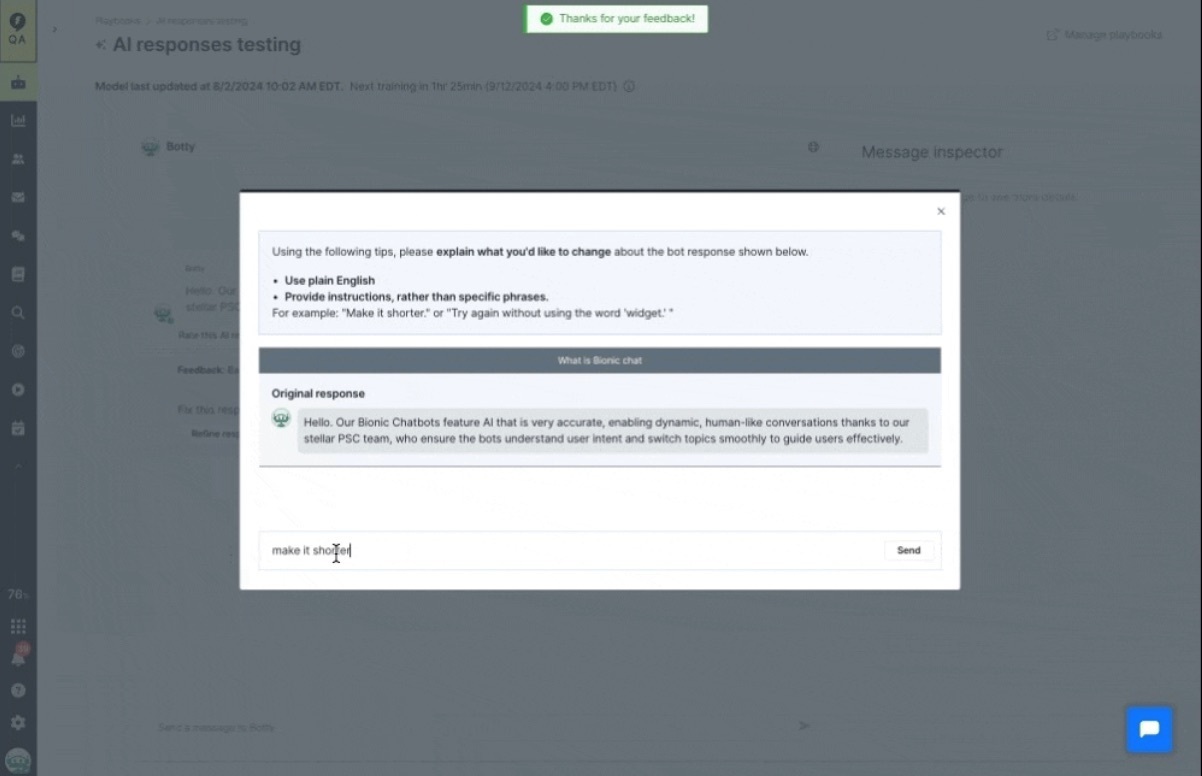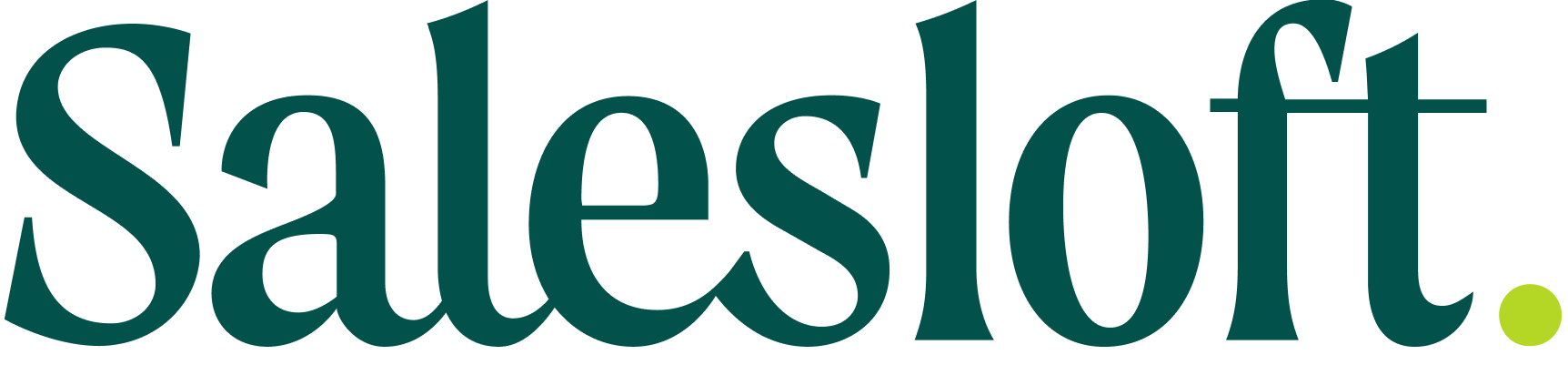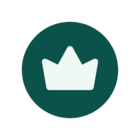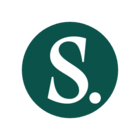See what's new in Salesloft!
In this article, we will highlight Salesloft's newest features and functionality. We've grouped these releases into the following product areas:
Platform, Data, and CRM
People List Enhancements
The following filters have been added to the People List:
- Filter by industry
- Filter by user relationship
- Filter by Cadence assignee
- Filter by Cadence: ‘any cadence’ (people active in a cadence).
Who: People List Enhancements are available for all Salesloft users.
Where: Navigate to Contacts in the top menu and select People to access the People list.
How: Use the Add filter button on the People List to be able to select filters. For instructions on how to filter the People List, see the Filter Salesloft Page View article.
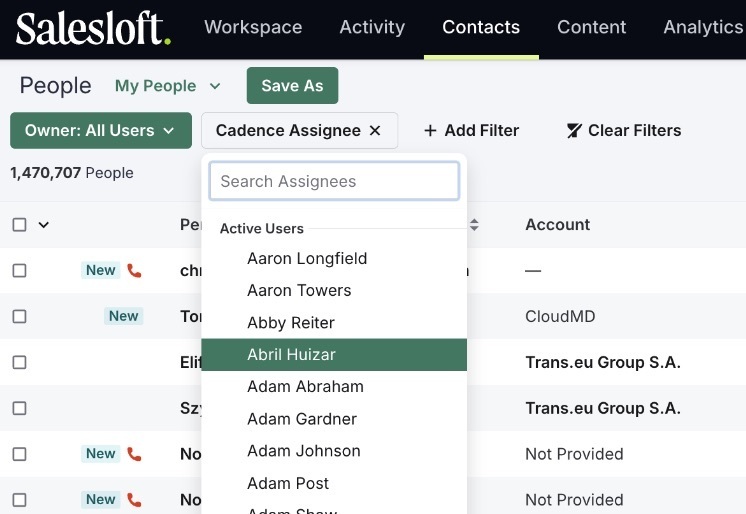
Conversations
SMS Opt-Out Compliance
Salesloft Messenger will automatically append a “Reply STOP to opt-out” message to the first new message sent to a person.
Who: Users who utilize the Salesloft Messenger desktop app.
Where: SMS Opt-Out Compliance applies to new SMS conversations that are sent via the Salesloft Messenger desktop app.
How: For more information check out Messenger Regulation Guidelines and Important Things to Know About Messenger.
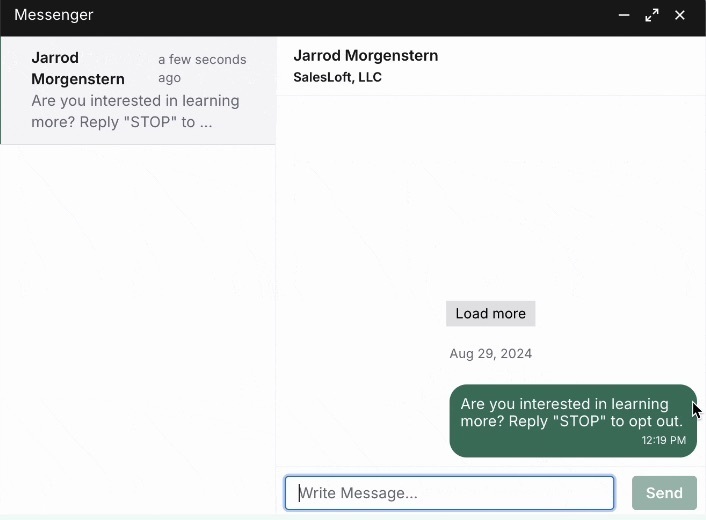
Conversations Access Permissions: Team-level & Role-level
Two new permissions have been added to Salesloft that will allow admins to control user access to Conversations:
- Team-level Conversations Access Permission: enables/disables Conversations for the entire Team.
- Role-level Conversations Access Permission: role-based permission that enables/disables Conversations for specific role types.
Who: The Conversations Access Permissions are accessible to Salesloft admins.
Where: The Conversations Access Permissions can be found on the Roles Settings page.
How: Learn more in the Roles and Permissions article.

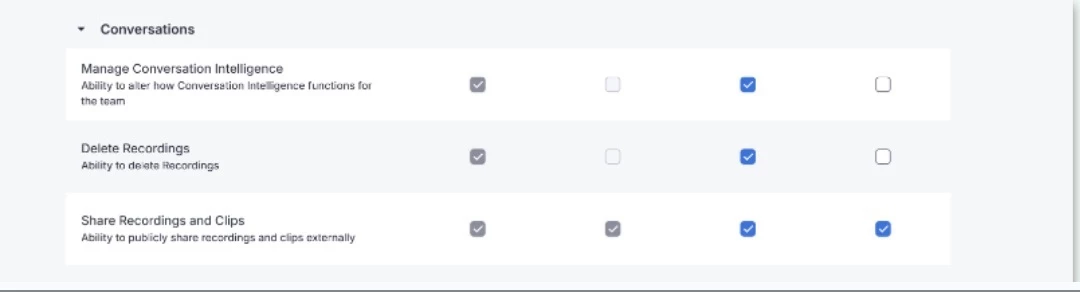
Google Granular Permissions
To ensure users are successfully connected to all areas of Google, a new banner has been added to remind users to "select all" permissions when connecting to Google and send an alert if any permissions have been left off.
Who: Salesloft users connected to Google (email, calendar, and Google Meet).
Where: The banner appears when configuring your email, calendar, and Google Meet.
How: When configuring your email, calendar, and Google Meet, the banner will appear to remind you to select all permissions. To learn more check out the How does Salesloft connect to Google Workspace? article.
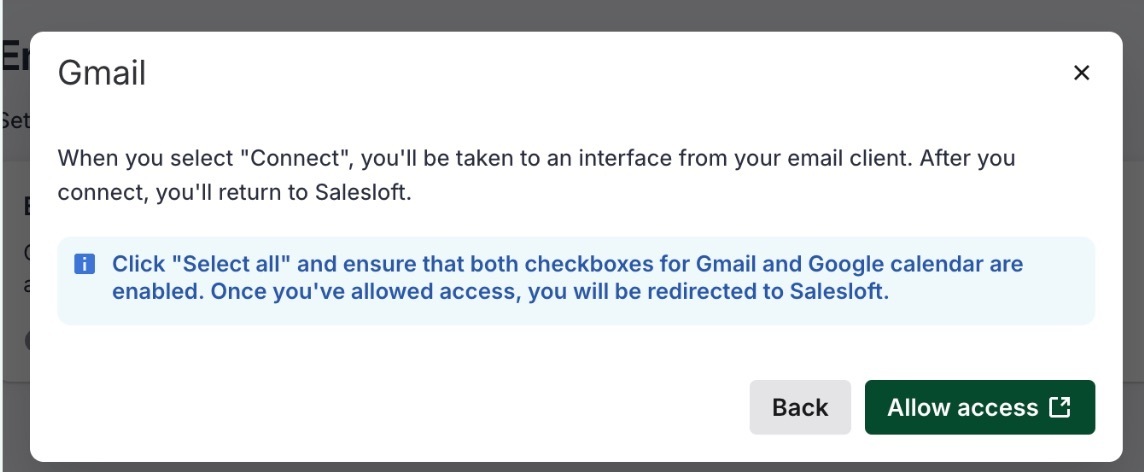
Mobile
The features included in the Mobile section all fit the following criteria:
Who: Available to users who have downloaded the Salesloft Mobile App version 1.18.11 and later.
Where: The Salesloft Mobile App is available on iOS and Android.
Add Notes/Log Meeting Notes on Mobile
Add functionality to the Salesloft Mobile app that allows users to create and display notes assigned to specific contacts.
How: Follow these steps to add notes to a contact record:
- Access a contacts profile
- Scroll to the new Notes card under Recent Activities
- View existing notes
- Create a new note by clicking the “+” icon
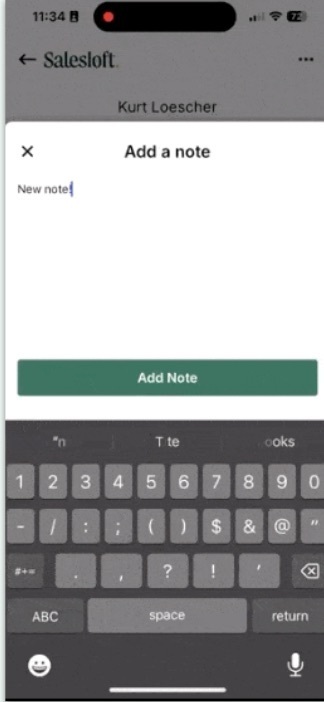
Drift
Intelligent Search - Feedback Loop
Easily correct wrong answers from Intelligent Search responses with the new Intelligent Search Feedback Loop. Within a conversation, provide thumbs up/down feedback and then select “Bad Response” to update the source and generate a new response that Drift will use for future inquiries.
Who: Drift users with access to Intelligent Search.
Where: Intelligent Search can be found by clicking into the Playbook tab, and selecting Intelligent Search.
How: To learn more about the Intelligent Search Feedback Loop, see the Intelligent Search article.
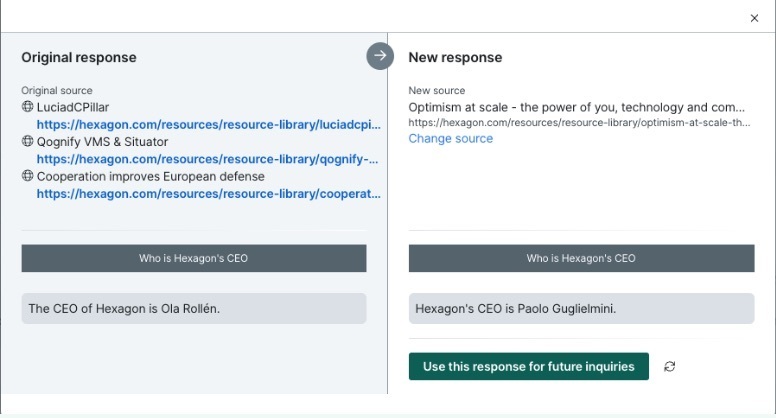
Off Topic Redirects
The Bionic Chatbot will not answer questions that are not relevant to the knowledge base that it uses as a source. Instead it will say “I'm sorry I can't help you with that, but if you have any questions about [company name] I'd be happy to assist you!”.
Who: Drift users who utilize Bionic Chatbots
Where: Off Topic Redirects are part of Bionic Chatbots
How: To learn more about Off Topic Redirects, see the Bionic Chatbots article.
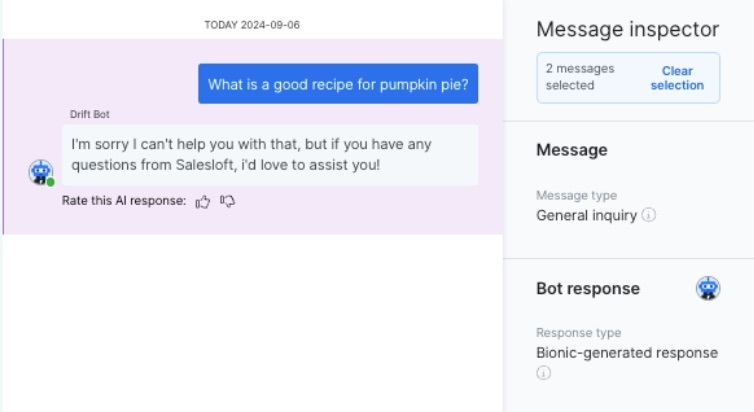
Semantic Cache
Semantic Cache stores Bionic Chatbot responses and consistently replicates them. This increases the response quality and consistency across Bionic Chatbot responses.
Who: Drift users who utilize Bionic Chatbots
Where: Semantic Cache is part of Bionic Chatbots
How: To learn more about Semantic Cache, see the Bionic Chatbots article.
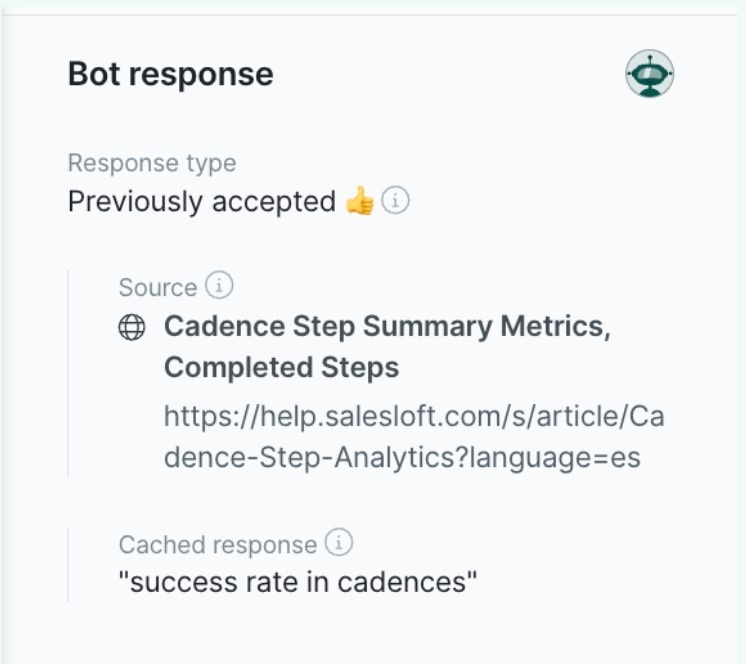
Response Refinement Workflow
Response Refinement helps you more effectively train your Bionic Chatbot, correcting itself in real time, and providing confidence in the bot's ability to correctly answer questions when site visitors ask them.
Who: Drift users who utilize Bionic Chatbots
Where: Response Refinement Workflow is part of Bionic Chatbots
How: To learn more about Response Refinement Workflow, see the Bionic Chatbots article.