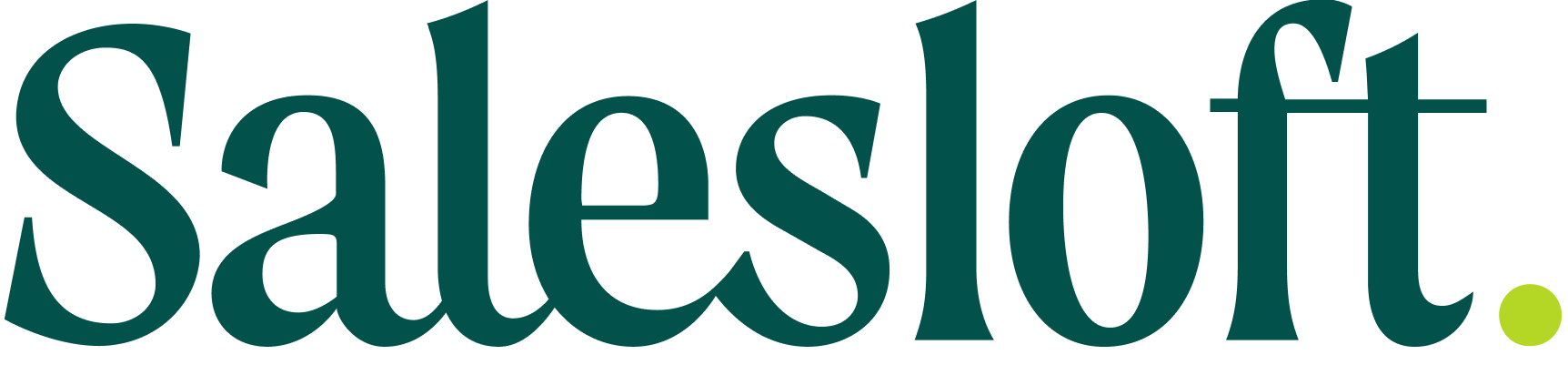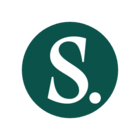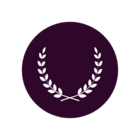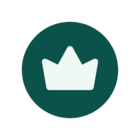See what's new in Salesloft! In this article, we will highlight Salesloft's newest features and functionality.
New features are releasing in the following product areas:
Prospecting
AI Email Assistant
The AI Email Assistant provides an integrated, AI-powered tool to efficiently draft and refine high-quality, personalized emails directly within your existing Salesloft workflows so you can focus on strategic selling and relationship building.
Who: Available to all Salesloft users with the Generative AI feature enabled.
Where: Can be found as the "AI Email Assistant" button within all email composition windows in the Salesloft web app (one-off emails, Cadence steps, and Play email tasks).
When: This feature is available and will be rolling out to users over the next few weeks.
How: Explore the feature by opening a new email composer in Salesloft. To learn more, check out the Generate an Email Draft with the AI Assistant and Refine Emails Using the AI Assistant articles.
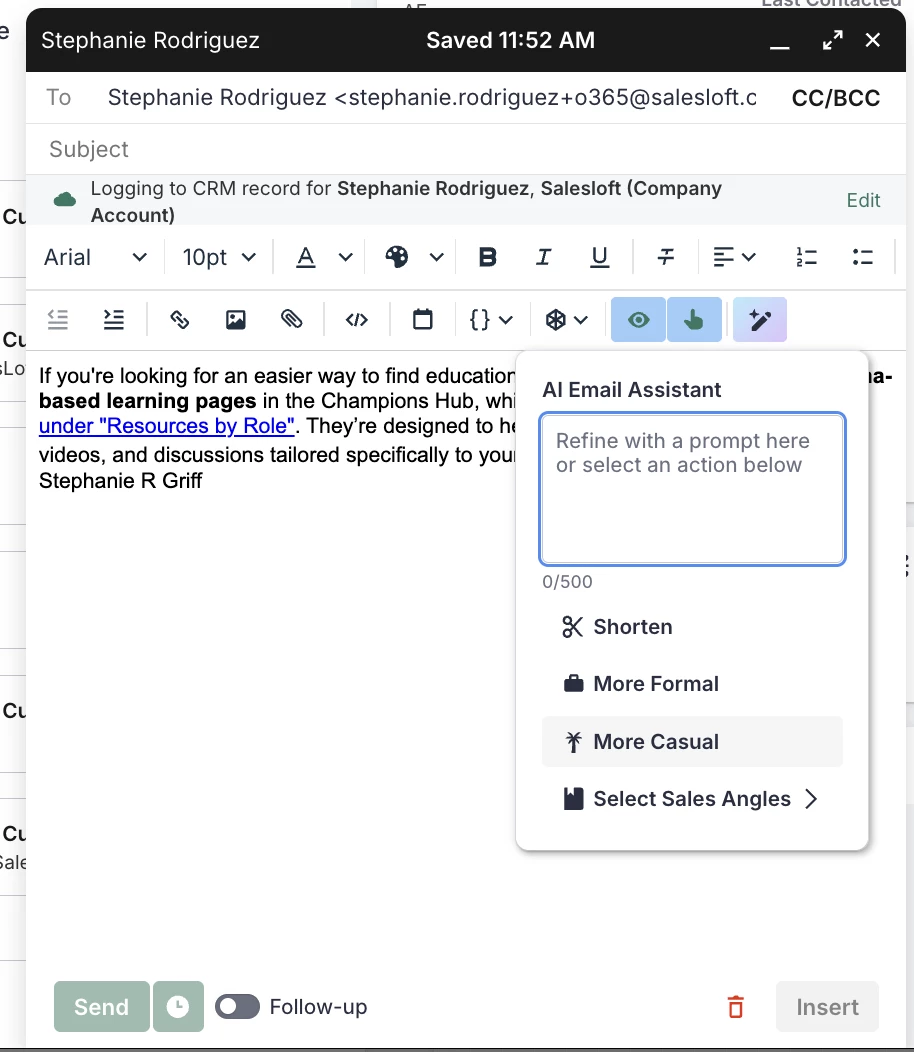
Ask Salesloft Integration with AI Knowledge Library
The Ask Salesloft Integration with AI Knowledge Library allows Ask Salesloft to intelligently query your uploaded internal documents, playbooks, and battle cards, making Ask Salesloft an expert on your business by sourcing immediate, on-brand answers.
Who: Available to all users, but requires Admins to upload and manage content in the AI Knowledge Library.
Where: The functionality is embedded within the Ask Salesloft interface.
When: This feature is generally available.
How: To learn more, check out the Use Internal Documents to Get Answers with Ask Salesloft article.
AI Knowledge Library Content in Cadences
AI Knowledge Library Content in Cadences allows you to attach relevant documents to your Cadences, which the AI then uses as its primary source of truth to create strategically sound, high-quality content.
Who: Available to all Salesloft users leveraging Cadences and the AI Knowledge Library.
Where: The new configuration section is located within the settings of an individual Cadence, under the Artificial Intelligence section.
When: This feature will gradually roll out to users over the coming week.
How: To leverage AI Knowledge Library content in your cadences, a Cadence owner will add up to 10 relevant documents to the AI knowledge library files section found in the Cadence settings.
To learn more, check out the Create a Cadence article.
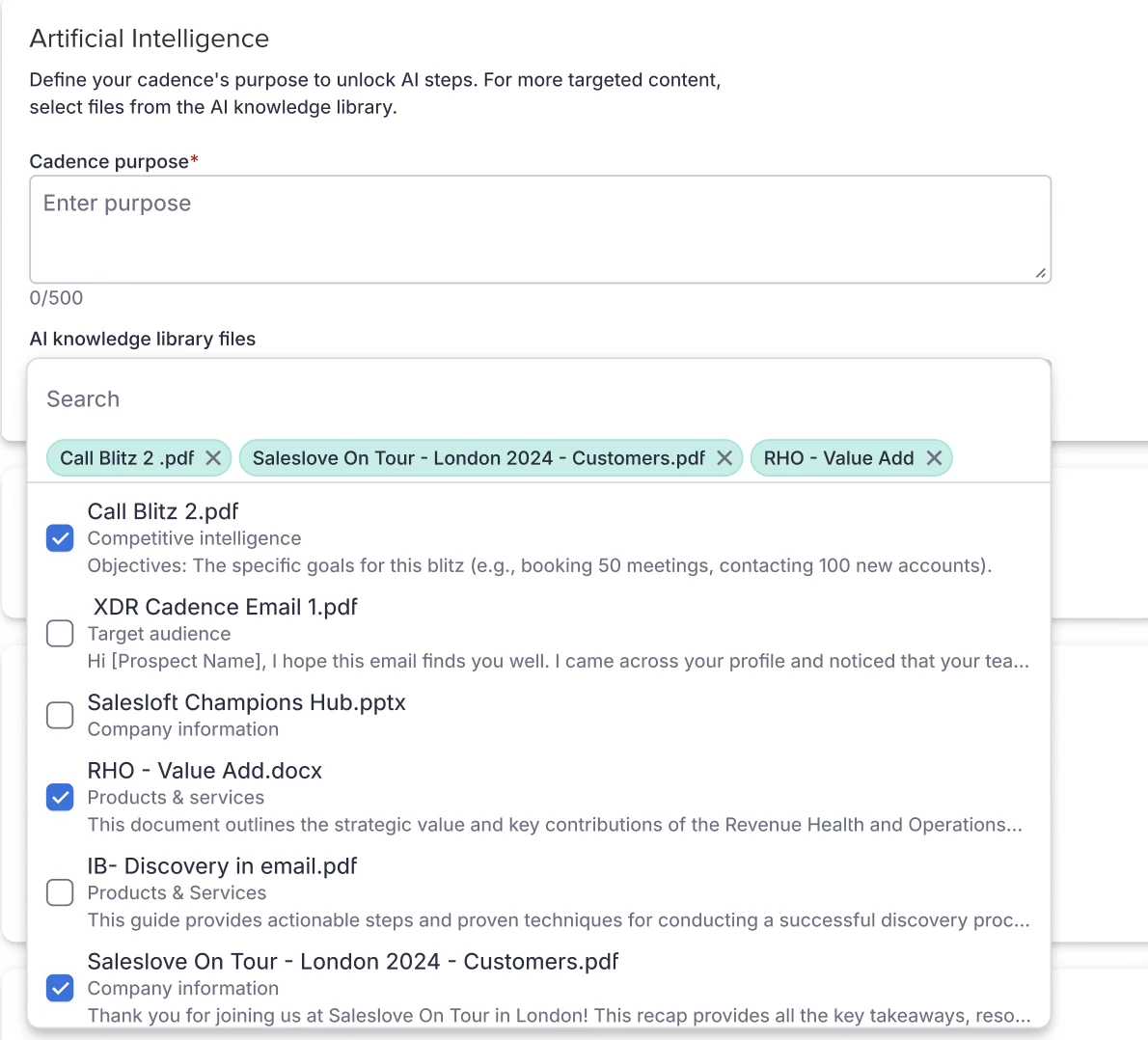
AI Knowledge Library Enhancements
This update to the AI Knowledge Library allows admins to better organize and update company-specific knowledge with improvements such as bulk document uploads, support for additional file types (like PowerPoint .pptx), and essential governance controls.
Who: Available to all Salesloft users who leverage the AI Knowledge Library. The updates can be configured by Salesloft Admins.
Where: All new functionality is located within the AI Knowledge Library section of Salesloft Settings.
When: This feature will gradually roll out to users over the coming week.
How: Navigate to the AI Knowledge Library settings page to upload multiple documents simultaneously, replace old files with the new Content Update option, and use Preview and Download to verify content.
To learn about these new actions, check out the Manage the AI Knowledge Library article.
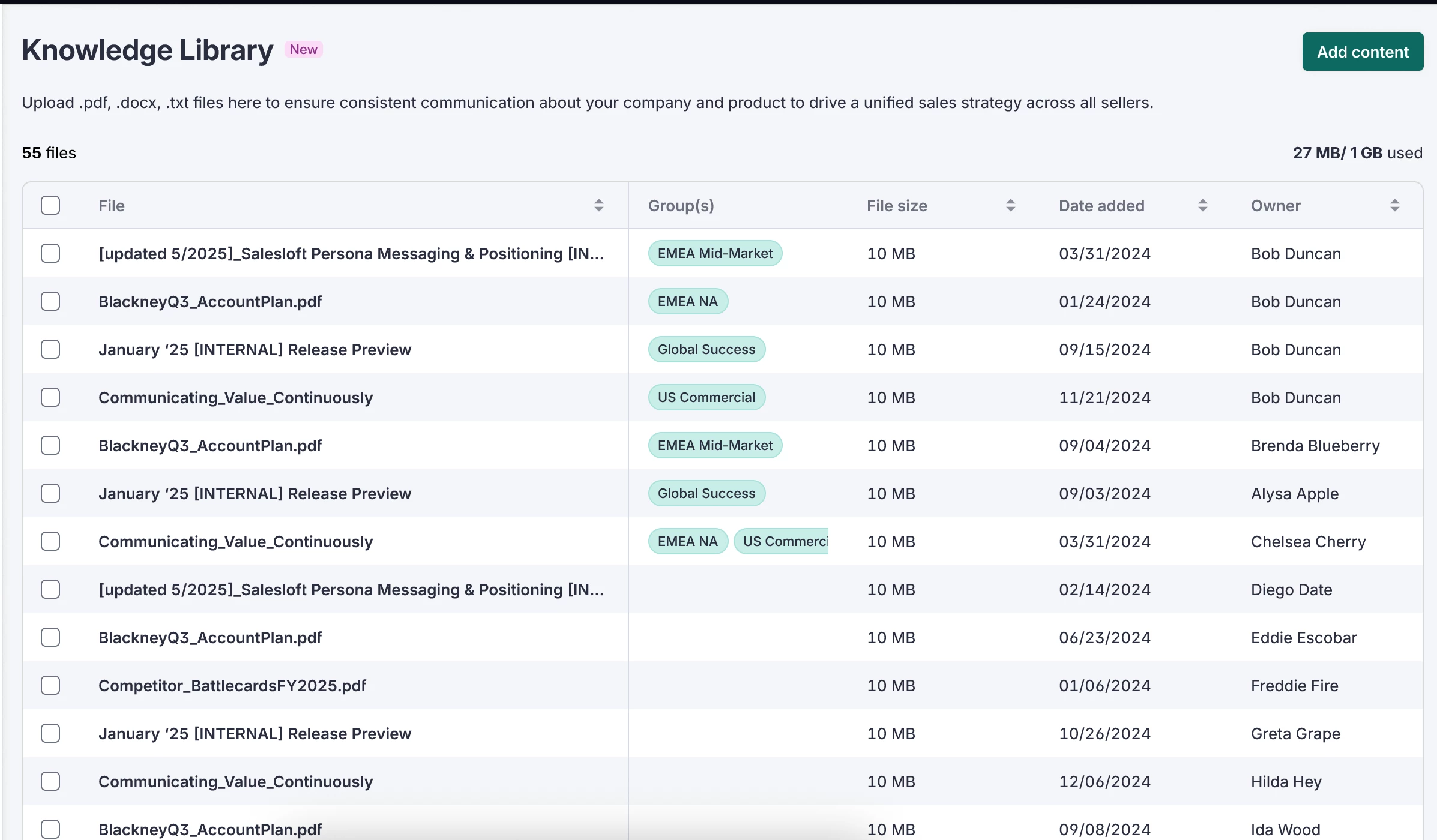
Enhancements to AI-generated Cadence Content
Enhancements to AI-generated Cadence Content introduce required fields for Cadence Purpose and Step Instructions to guide your Cadence AI, which helps generate superior first drafts aligned with the target audience, sales goal, and specific step objective.
Who: Available to all Salesloft users.
Where: Cadence Purpose is a new field in the Cadence creation and settings window. Step Instructions is a new required field when adding an AI dynamic email step.
When: This feature will gradually roll out to users over the coming week.
How: When creating a new Cadence, fill out the required "Cadence Purpose" field. When adding an 'AI dynamic email' step, provide detailed "Step Instructions".
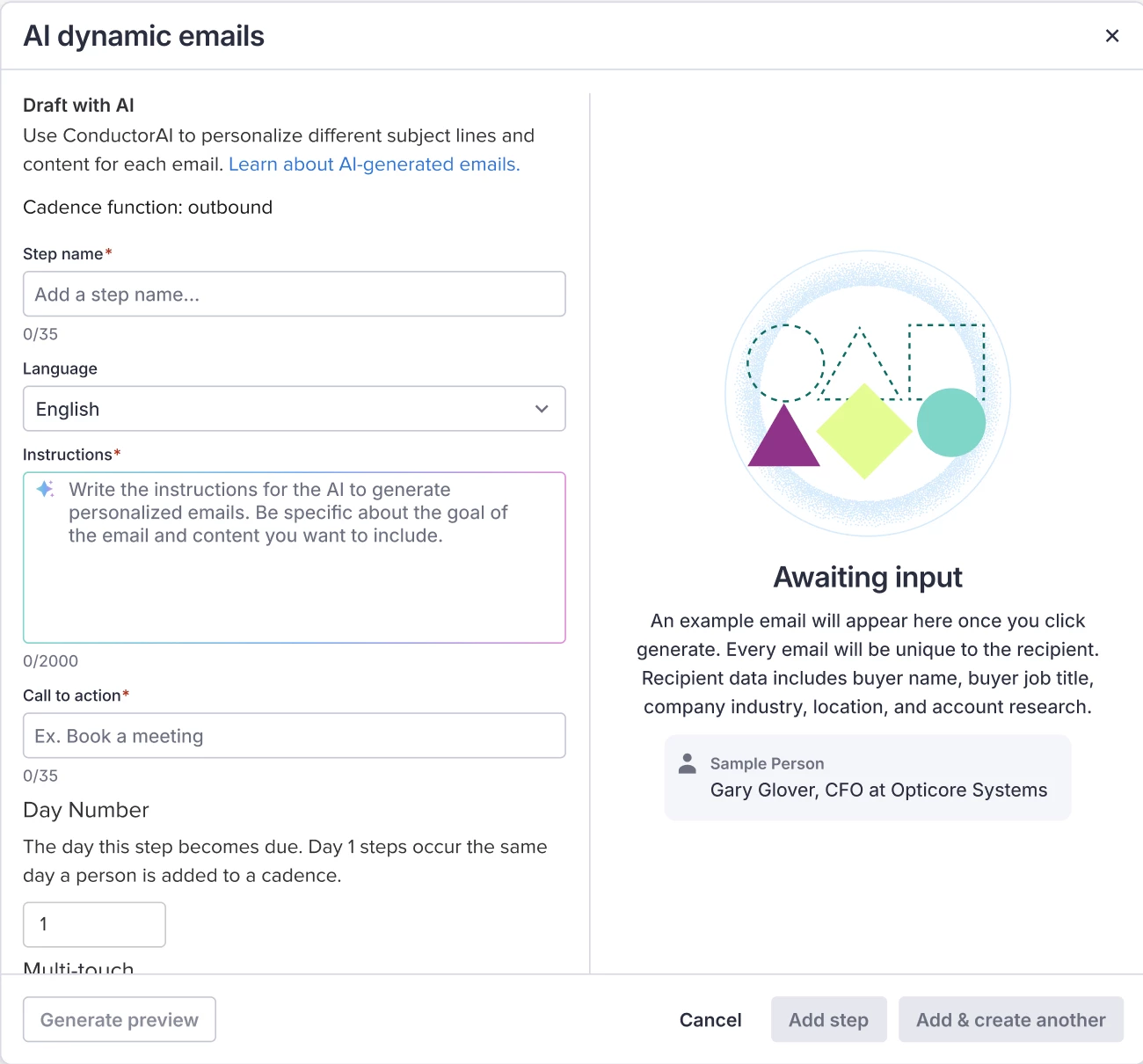
Gen AI LinkedIn InMail Cadence Steps
This feature generates personalized, strategically-aligned LinkedIn InMail drafts based on your specific Cadence goals and step-by-step instructions using the new AI Dynamic InMail step.
Who: Available to all Salesloft users leveraging LinkedIn Sales Navigator.
Where: The new option is available when creating a LinkedIn - Send InMail step within a Cadence. The draft is generated and refined within the step execution window.
When: This feature is available and will be rolling out to users over the next few weeks.
How: To learn more, check out the LinkedIn Sales Navigator article.
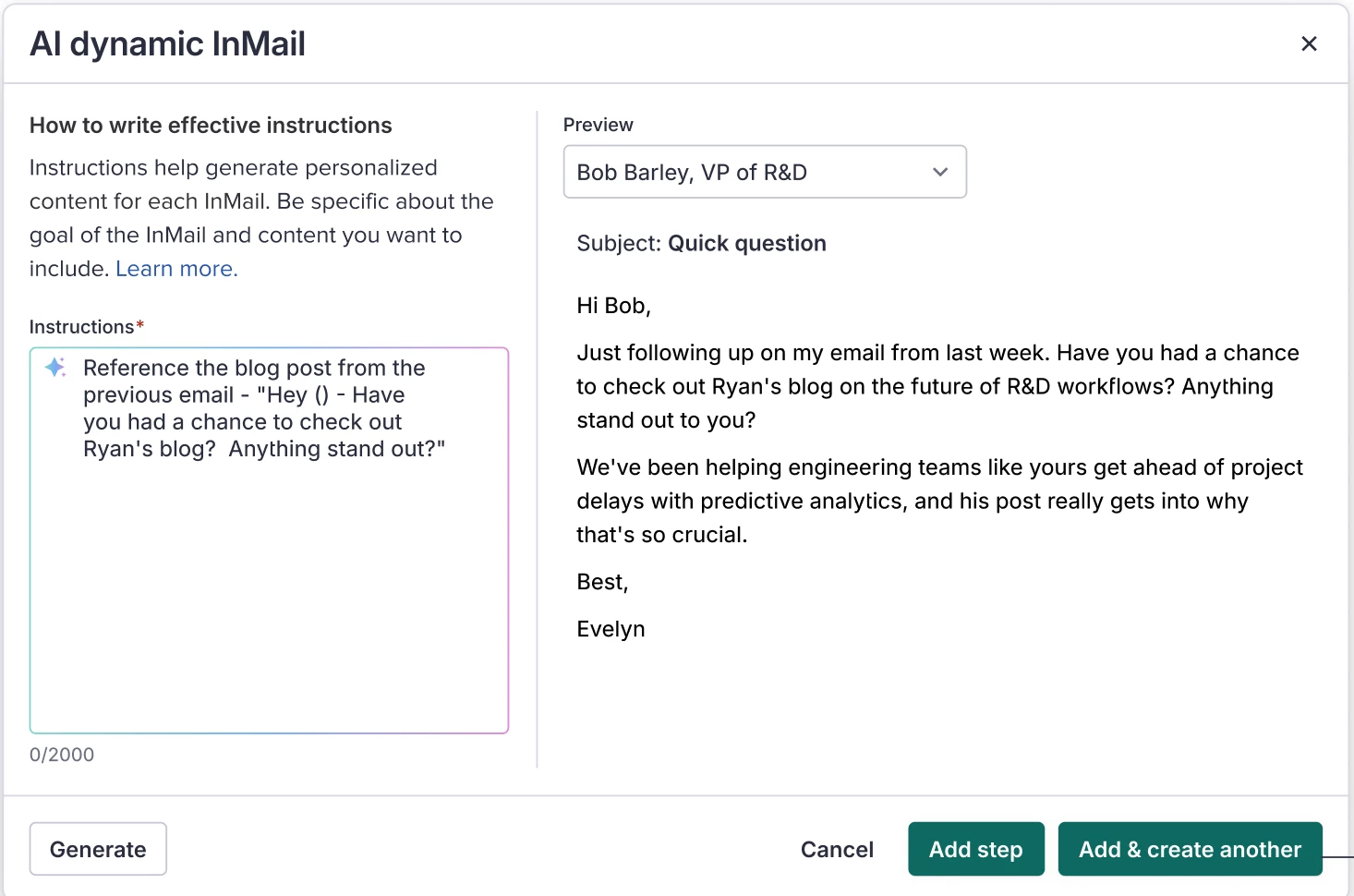
Recommended Leads in Add to a Cadence Play Actions
The AI-powered Recommended Leads section, visible during the execution of an Add to Cadence Play task, surfaces high-intent, right-fit contacts for immediate cadence enrollment.
Who: Available to Salesloft users with a valid and active integration with ZoomInfo.
Where: The new Recommended Leads section is located in the UI when executing an Add to Cadence task from a Play.
When: This feature will gradually roll out to users over the coming week.
How: To use this feature, execute an Add to Cadence Play task. Review the new Recommended Leads section that appears alongside existing contacts.
Select new, un-imported contacts from the recommended list (sourced from ZoomInfo).
Complete the task; the system will automatically create the new Salesloft Person records and add them to the Cadence in the background.
Learn more in the Execute an Add to Cadence Task from a Play article.

AI, Data, & CRM
Sales Strategist Agent
The Sales Strategist Agent drives continuous performance improvement and closes more deals by replacing manual analysis with automated, AI-driven coaching plans.
Who: This feature is available to teams that have purchased the Coaching Agent add-on.
Where: Weekly AI-Generated Summaries are delivered via email and housed in a new dedicated Insights page within Coaching in Salesloft.
When: The latest release is available. Contact your account team to initiate the enablement process.
How: To learn more, check out the Sales Strategist Agent Overview article.
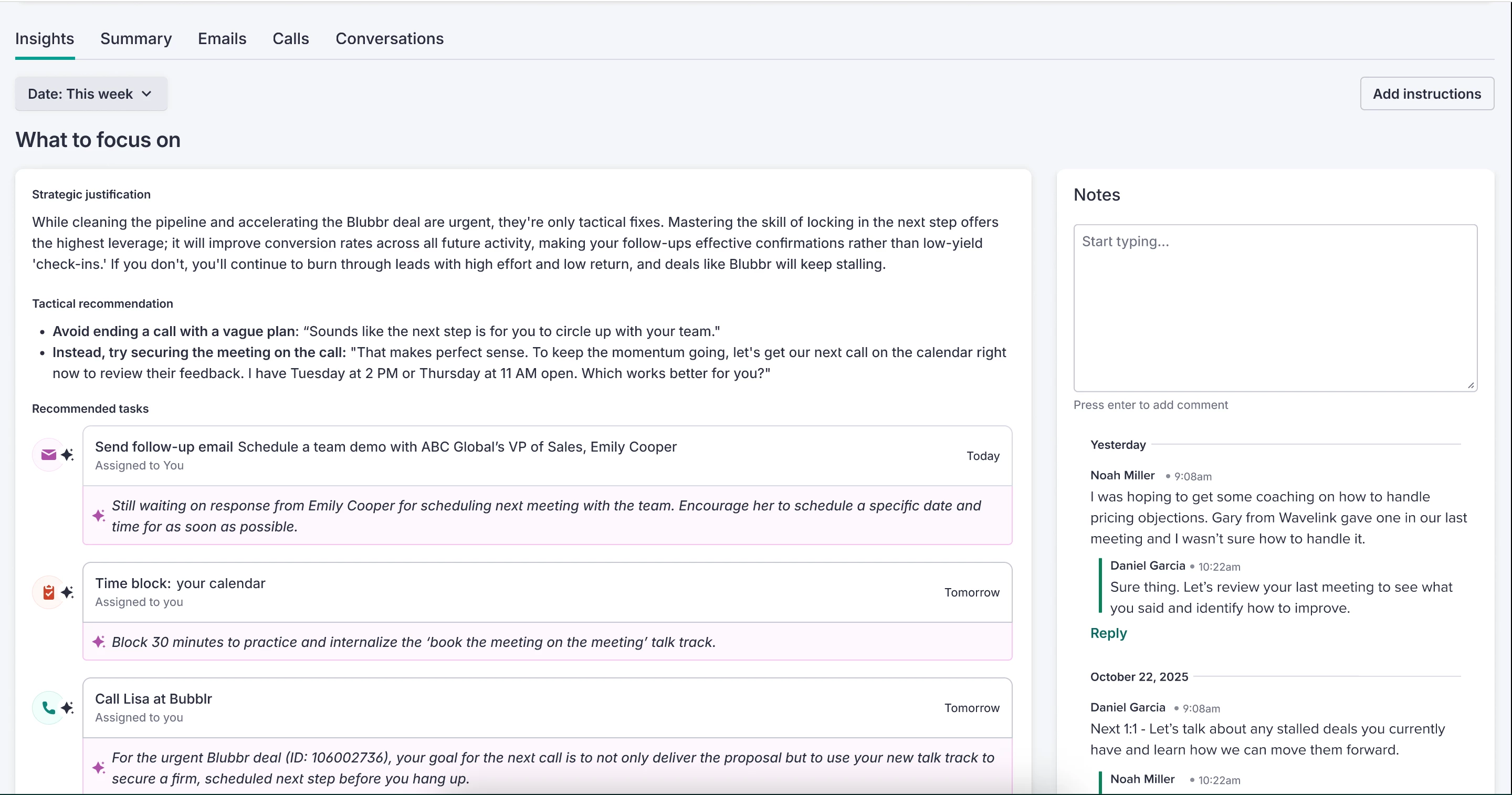
Gen AI Email Processing
Gen AI Email Processing moves all email processing from classic machine learning (ML) models to a more accurate Generative AI (LLM)-based system. This update improves detection of key email insights, including out-of-office (OOO) status, email sentiment, and job seniority derived from email signatures.
Who: Available to all Salesloft users who have Generative AI enabled.
Where: Gen AI email processing applies to all emails captured in Salesloft and feeds insights into reporting, Cadences, and analytics where OOO status, sentiment, and job seniority are used.
When: This feature is generally available.
How: To learn more, check out the following articles: Out Of Office (OOO) Detection, Update Job Seniority, Email Sentiments Overview, and Manage Generative Artificial Intelligence.
Analytics Enhancements
Analytics Enhancements include the following updates across Salesloft Coaching and Analytics:
- A new Delivered Emails tab on the Individual Coaching Emails Summary
- Two new tabs (Calls Logged and Calls Dialed) on the Individual Coaching Calls Summary
- Key pipeline metrics have been added to Coaching
- The ability to select or deselect all report columns
- The ability to restore report columns to default
- Two metrics within Analytics, Coaching, and Command Center have updated names:
- “People Added” is now “Enrolled”
- “First Step Completed” is now “Activated”
- The following key metrics are now available in Individual Coaching Analytics:
- Win rate
- Average deal size
- Average opportunity value
- People contacted
- Opportunity conversion rate
- Meeting conversion rate
- Average sales cycle
- Weighted pipeline
- New pipeline added
- Closed won
- Deals won
Who: Available to Salesloft users who have access to Analytics, Coaching, and, for pipeline metrics, Deals enabled.
Where: Updates can be found by accessing a user's Coaching Summary. Report column management improvements are available on any report table with editable columns.
When: This feature is generally available.
How: To access the updates, go to Workspace > Coaching > Individual tab, select a user, and click the Emails or Calls tab. Users can also select a default metric in each drop-down, which will be saved for that user's specific page view.
To learn more, check out the Salesloft Coaching article and the Salesloft Metrics Glossary.
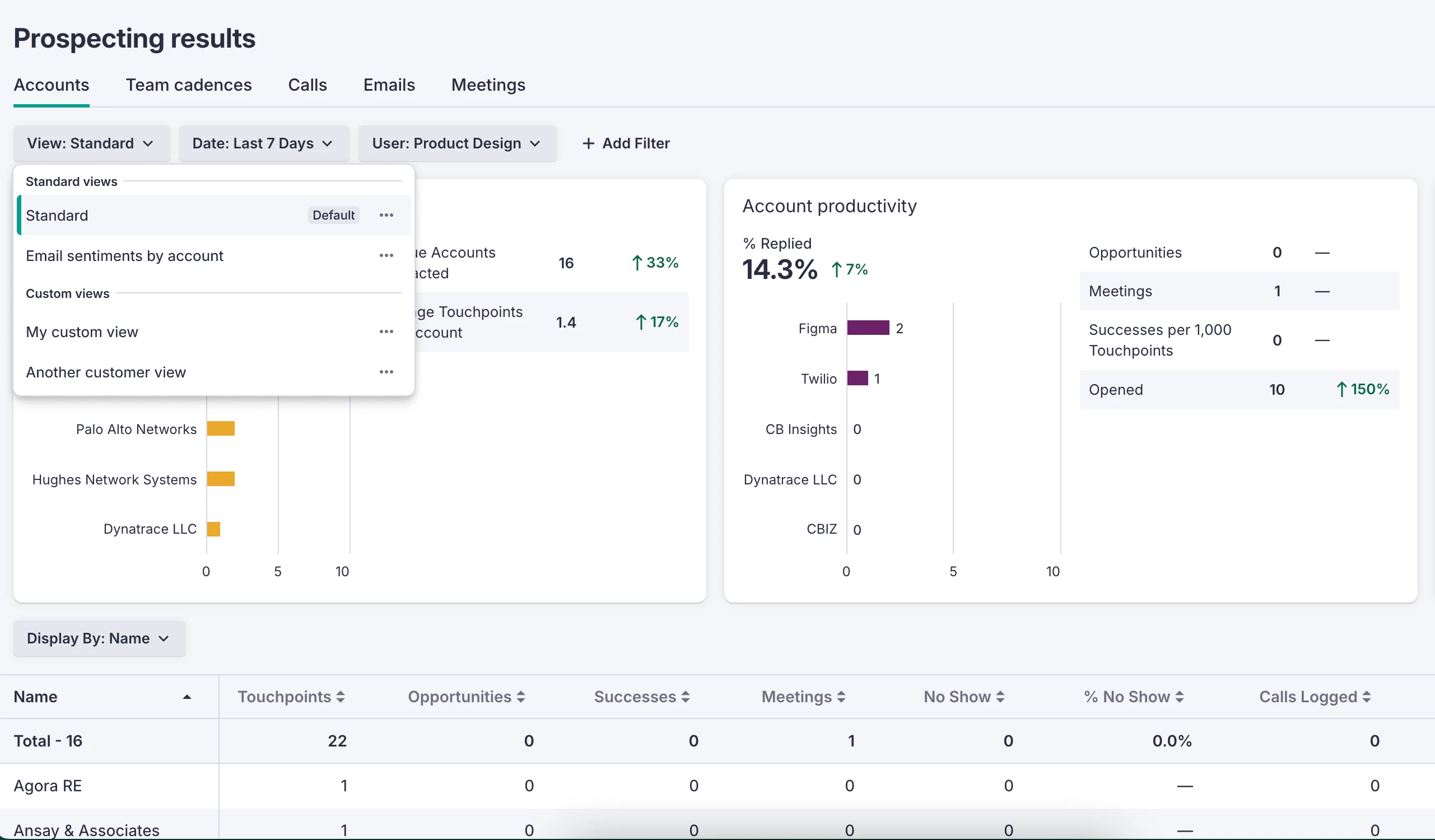
Improved User Logging for Meetings Syncing as Events in Salesforce
When booking a meeting through Salesloft, this backend enhancement now checks meeting attendees against the Salesforce User list and will log internal attendees as Salesforce Users even if they don't have a Salesloft license.
Who: The feature is available to all Salesloft users integrated with SFDC.
Where: This is a backend enhancement for users who Book Meetings with Salesloft.
When: This feature is generally available.
How: To learn more, check out the Book Meetings Through Salesloft article.
Account Type Filter for Account Screen
Users navigating to the Accounts page can now select Account Type from the "Add Filter" menu.
Who: The feature is available to all Salesloft users.
Where: Can be found on the Account Filter of the Account page.
When: This feature is generally available.
How: For more information on Salesloft Filters, check out the Complete List of Salesloft Filters article.
Workflow, Rhythm, & Cadence
Person & Account Information Panel Updates
Modernizes the Person and Account information detail panel with a new design that unifies critical information with prominent quick action buttons, creating a central command center for interacting with people and managing accounts.
Who: The feature is available to all Salesloft users.
Where: Can be found on the Person and Account Profile pages in the primary information panel, which can be found in the upper left corner of the page.
When: This feature is available and will be rolling out to users over the next few weeks.
How: Explore the feature by navigating to any Person or Account Profile page. To learn more, check out the following articles:
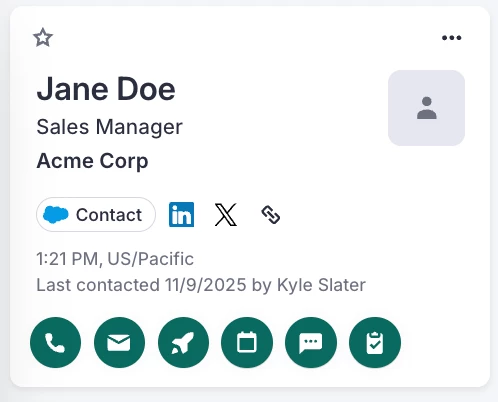
Channels & Conversations
Key Moments
Key Moments automatically surfaces AI-generated, strategic, methodology-driven insights from all your recordings, plus corresponding Analytics to help revenue teams instantly understand call substance and deal health.
Who: Available to all Salesloft users with recording capabilities.
Where: Top Key Moments can be found on the Conversation Detail "Recap" tab, below the recording summary. All new, detailed moments and the new analytics are located on the "Key Moments" tab.
When: This feature will gradually roll out to users over the coming week.
How: Explore the feature by navigating to any processed call recording after the launch date. On the Recap tab: Review the new "Top Key Moments" section for a quick, strategic glimpse of the call. On the Key Moments tab: Dive into all extracted moments and see the exact quotes (Sources) that generated the insights. To learn more, check out the Identify Key Moments article.
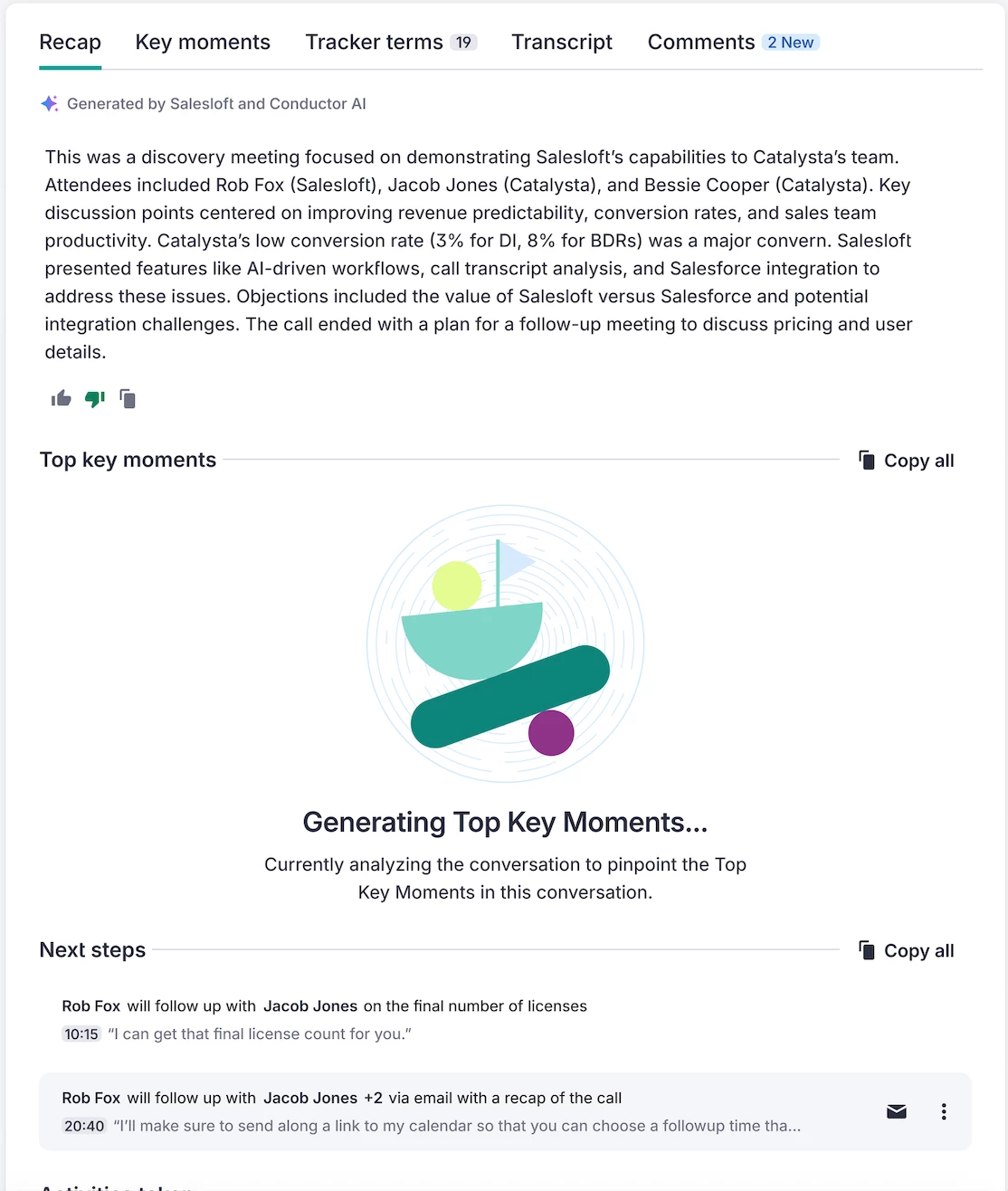
Expiration Link Improvements for Conversations Sharing
This release allows users to set an expiration date for recording URLs, giving teams more control over how long shared recordings remain accessible. Admins can also configure default expiration settings for their team.
Who: Available to all Salesloft users with access to Conversations.
Where: Expiration settings can be managed from Settings > Conversations > General Settings > Share Recordings Settings. Recording URLs can be shared from the Conversation Details Page under the Recordings tab.
When: This feature is generally available.
How: For more information, check out the following articles: Share a Recording URL and Manage Conversations.
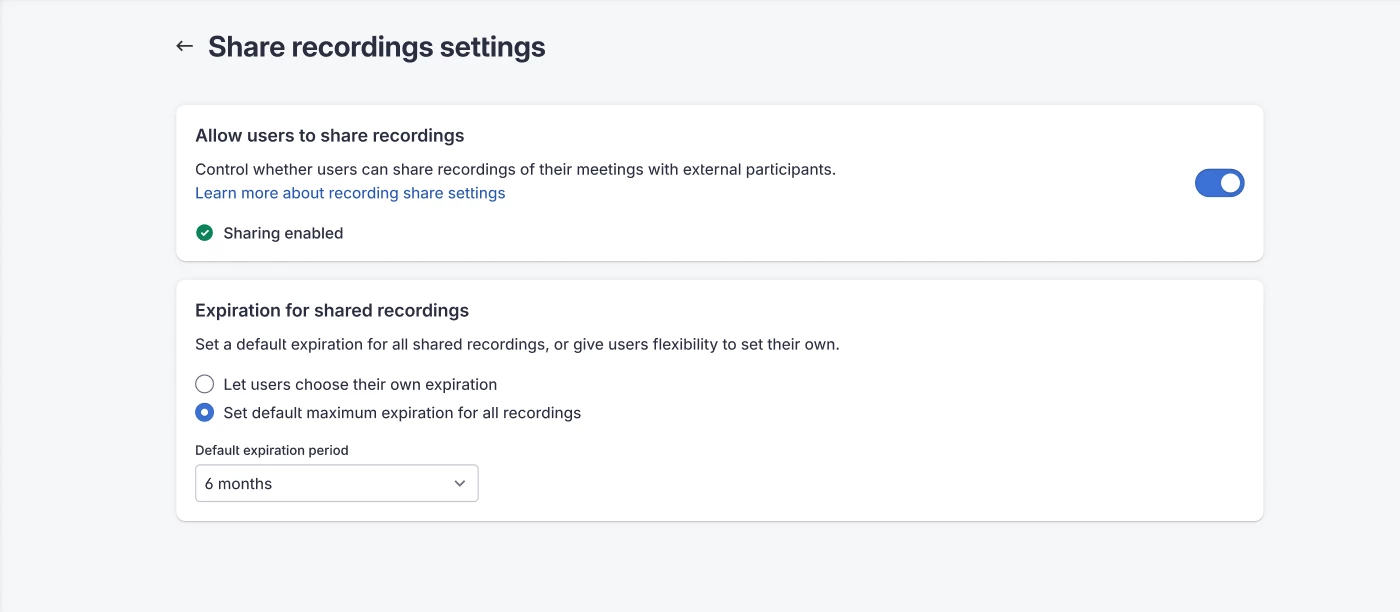
Conversations - Bulk Authentication for Teams
Bulk Authentication allows Salesloft admins to connect the Microsoft Teams API Integration for their entire team at once. This streamlines meeting capture and improves visibility into customer interactions.
Who: Available to Salesloft admins with Manage Conversations permission and who are also Microsoft Teams admins.
Where: Located in Settings > Conversations > Video Conferencing Integrations > Microsoft Teams Admin Box.
When: This feature will gradually roll out to users over the coming week.
How: For more information on Bulk Authentication, check out the Bulk Configure the Microsoft Teams API Integration article and the Manage Conversations article.
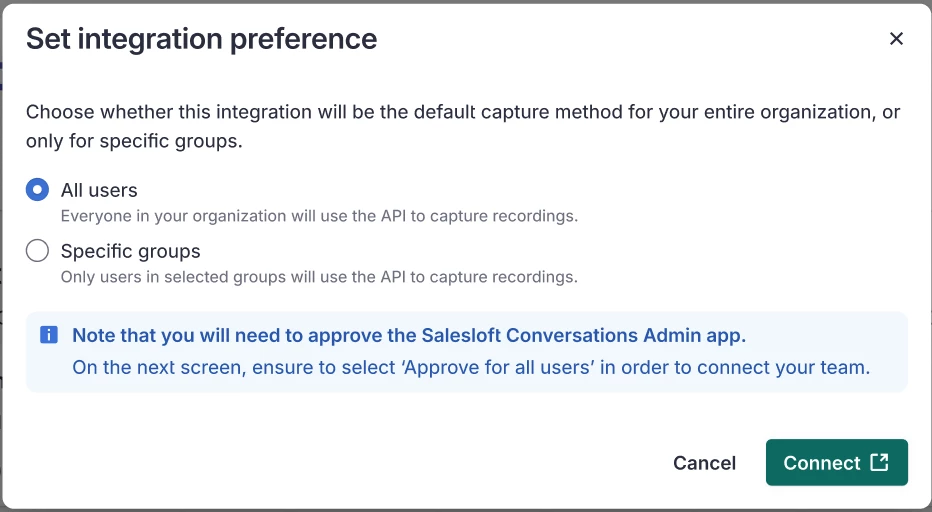
Multi-Select for Conversations Bulk Group Management Page
Multi-Select for Conversations Bulk Group Management Page allows Salesloft admins to control their team’s access to the Microsoft Teams API Integration after it has been bulk configured.
Who: Available to Salesloft admins with Manage Conversations permission and Microsoft Teams admin access.
Where: Located in Settings > Conversations > Video Conferencing Integrations > Microsoft Teams Admin Box. Once the Microsoft Teams API Integration is bulk configured, the User Management table will appear where you can perform bulk actions.
When: This feature will gradually roll out to users over the coming week.
How: To learn more, check out the Bulk Configure the Microsoft Teams API Integration article.
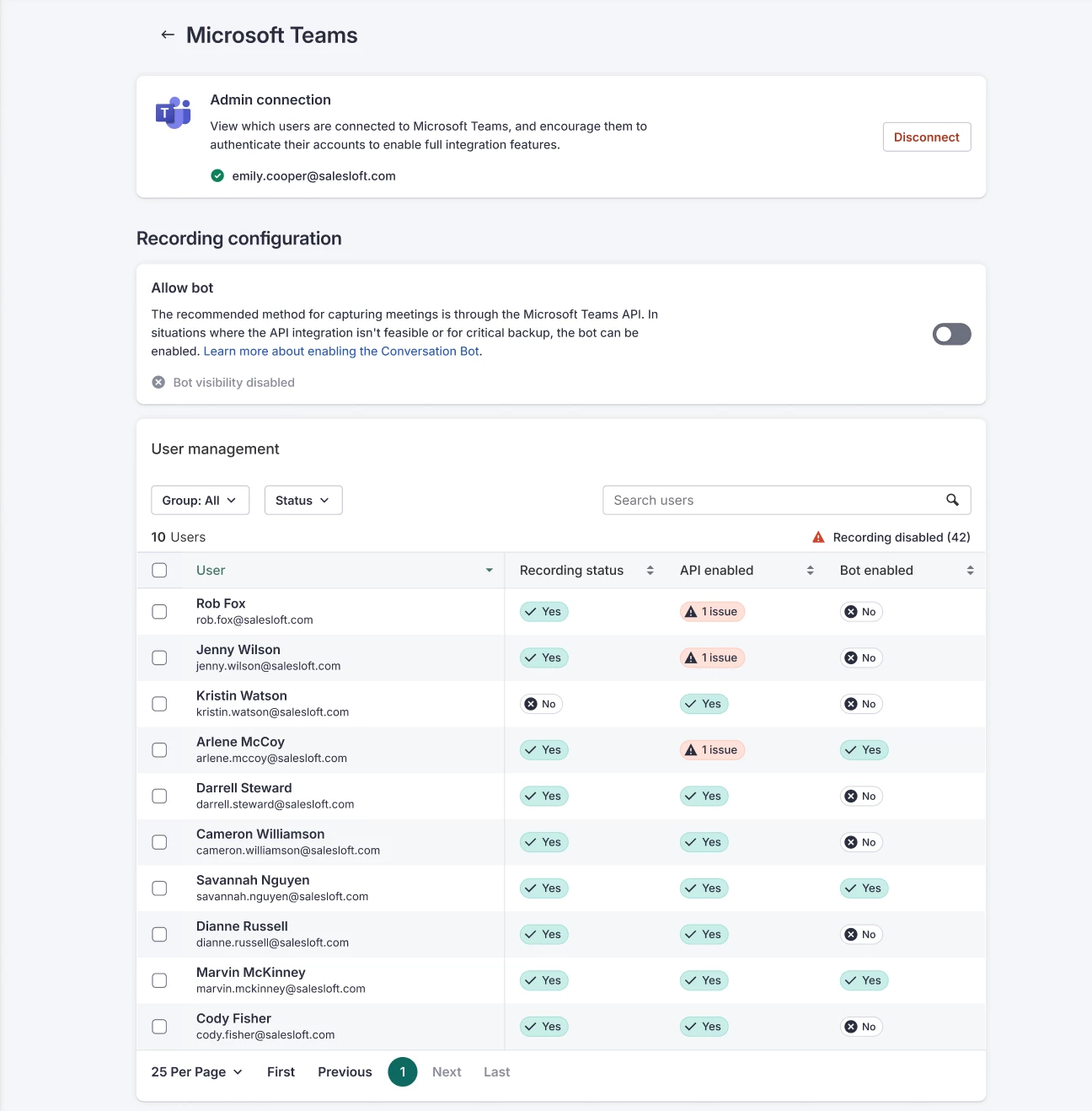
Book Meeting from Outlook
Book Salesloft-tracked meetings directly from your Outlook inbox using the Salesloft Connect add-on. You can schedule, link them to specific people/accounts/opportunities, and log custom details without leaving Outlook.
Who: Available to Salesloft users who use Microsoft Outlook as their primary email client.
Where: This feature is located in the Salesloft Connect add-on for Outlook.
When: This feature will gradually roll out to users over the coming week.
How: From your Outlook inbox, open the Salesloft Connect sidebar, click the new "Book a meeting" icon, and fill in the details before sending. To learn more, check out the Book a Meeting in Outlook article.
Meeting Prep Enhancements
Meeting Prep Enhancements let you pin meeting activities in the Person Activity feed for quick reference. Internal prep notes are also automatically synced to your CRM (Salesforce or Dynamics) as an activity.
Who: Available to all Salesloft users.
Where: Meetings can be pinned on the Person Profile Activity Feed.
When: This feature will gradually roll out to users over the coming week.
How: To pin a meeting, go to the Person Profile Page > Activity tab, hover over a meeting, and click Pin. To learn more, check out the View the Person Profile Activity Feed article and the Prepare for Meeting Play article.
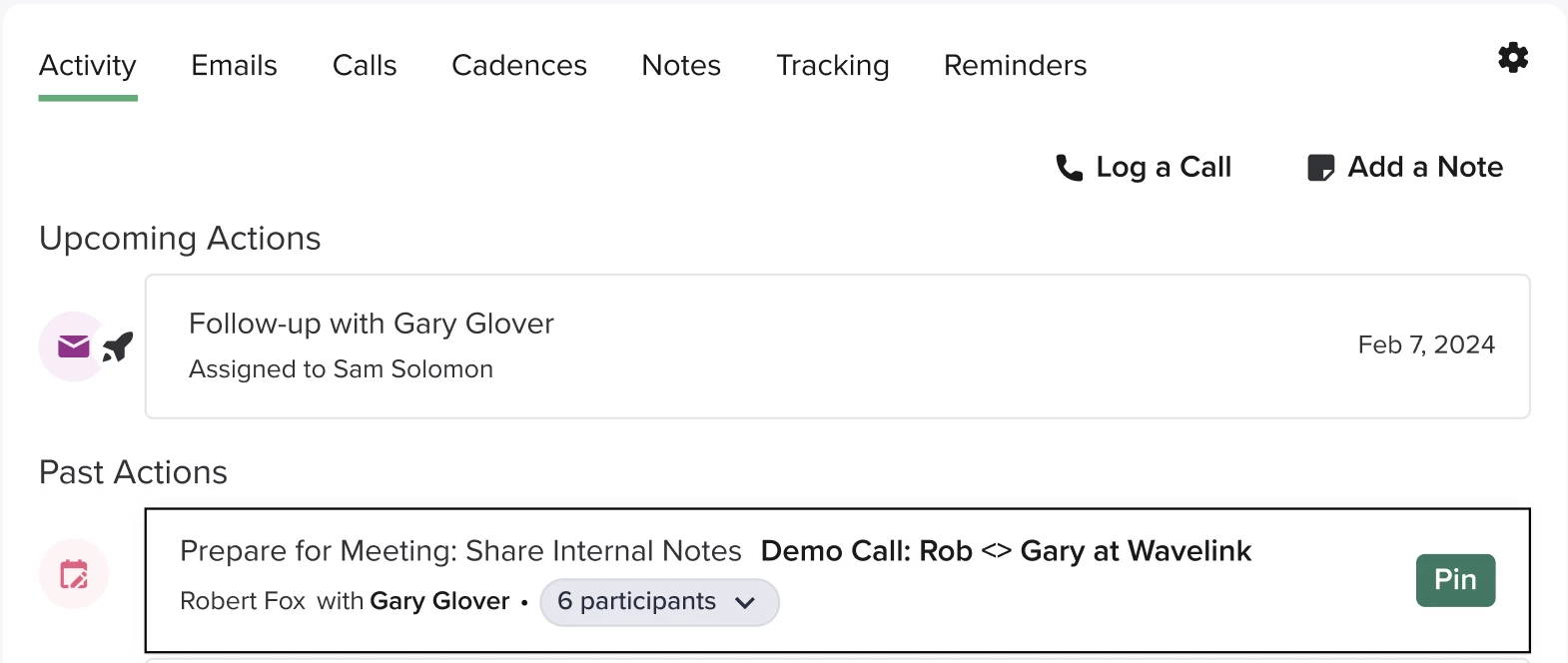
Mandatory Trusthub Enrollment for Dialer
This enhancement makes completing a TrustHub submission a required first step for Dialer setup. This proactive measure ensures compliant communication, reduces the risk of calls being labeled as SPAM, and improves SMS delivery reliability.
Who: This enhancement is applicable to Salesloft admins.
Where: The feature is part of the Dialer setup flow in the admin settings.
When: This feature will gradually roll out to users over the coming week.
How: To learn more, check out the Manage Team Dialer Settings article.
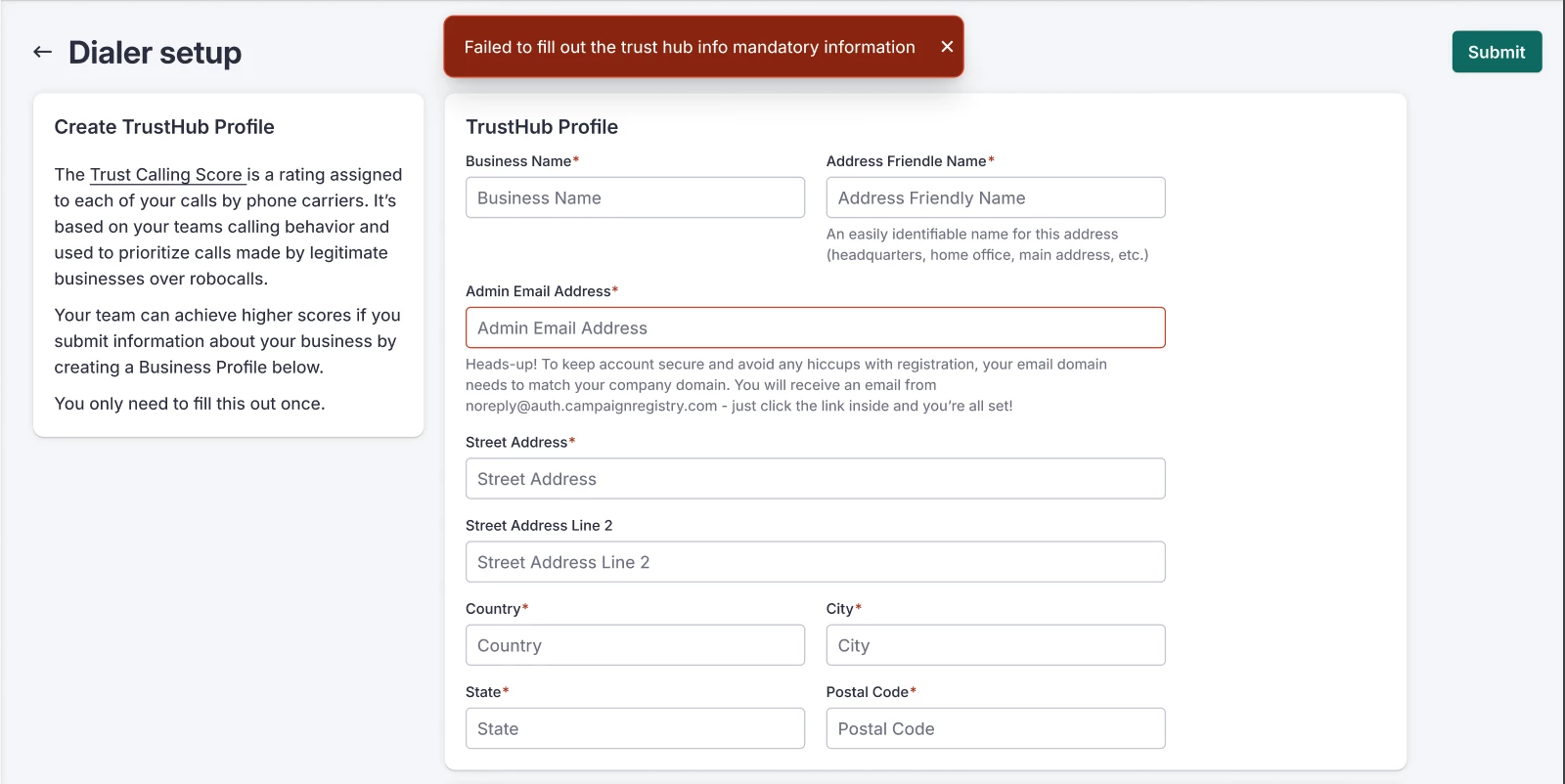
Drift
Content Re-sync Enhancements
Synced Sitemaps are now able to be deleted in the Content Library by Drift Admins, enabling you to remove synced sitemaps without the need to reach out to the Salesloft support team.
Who: Conversational Guardrails for Bionic Chatbots are available to all users of Drift who have Bionic Chatbots enabled.
Where: The Delete Sitemaps button can be found on the associated Sitemap in the Drift Content Library.
When: This feature is generally available.
How: To learn more, check out the Drift - Content Library - Content Resync article.
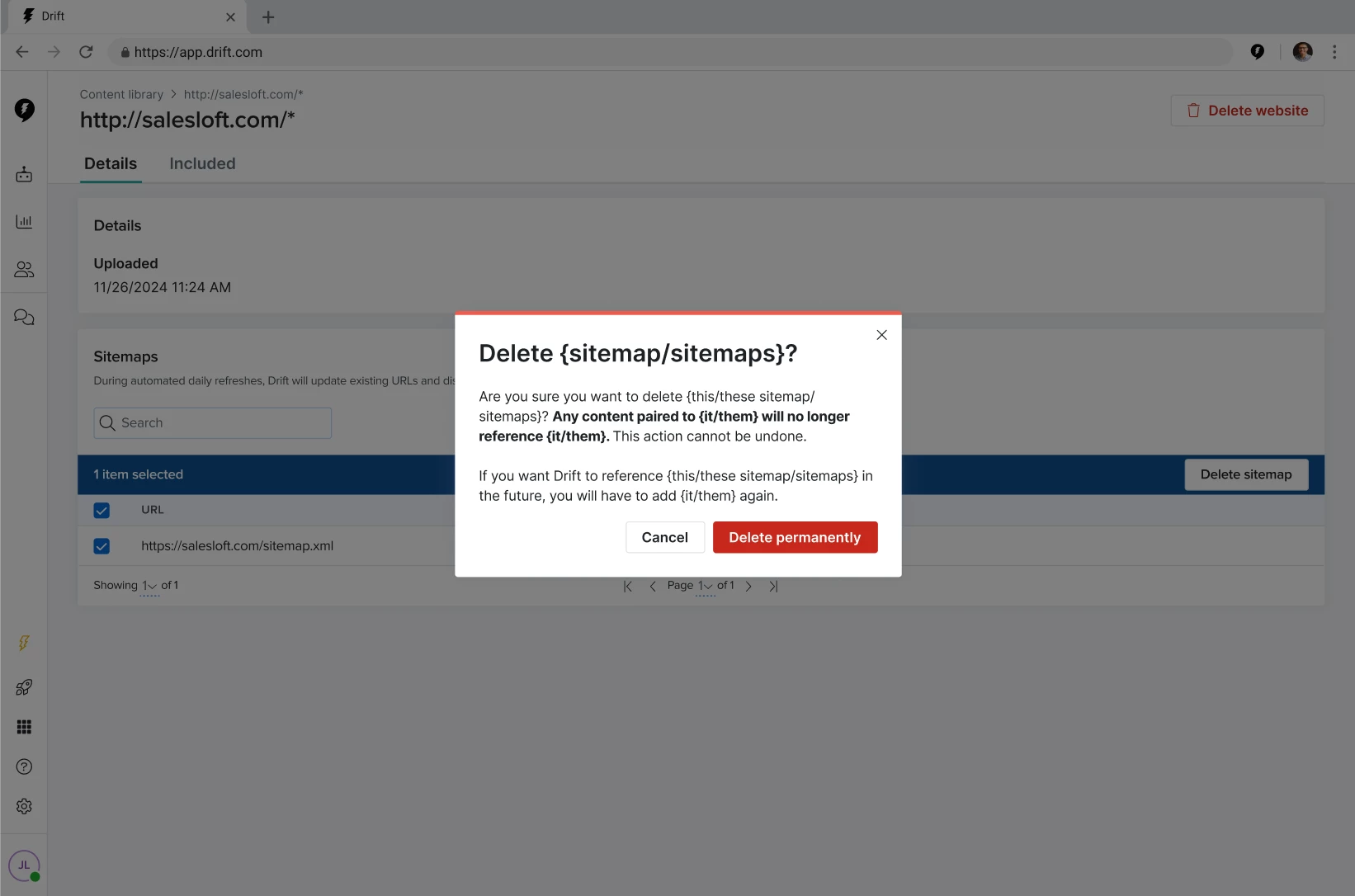
Conversational Guardrails for Bionic Chatbots
Conversational Guardrails manage boundaries and behavior of Drift's Bionic Chatbots via defined rules.
Who: Conversational Guardrails for Bionic Chatbots are available to all users of Drift who have Bionic Chatbots enabled.
Where: Conversation Guardrails can be found under the Playbooks tab in Drift.
When: This feature is generally available.
How: To learn more, check out the Manage Conversational Guardrails article.