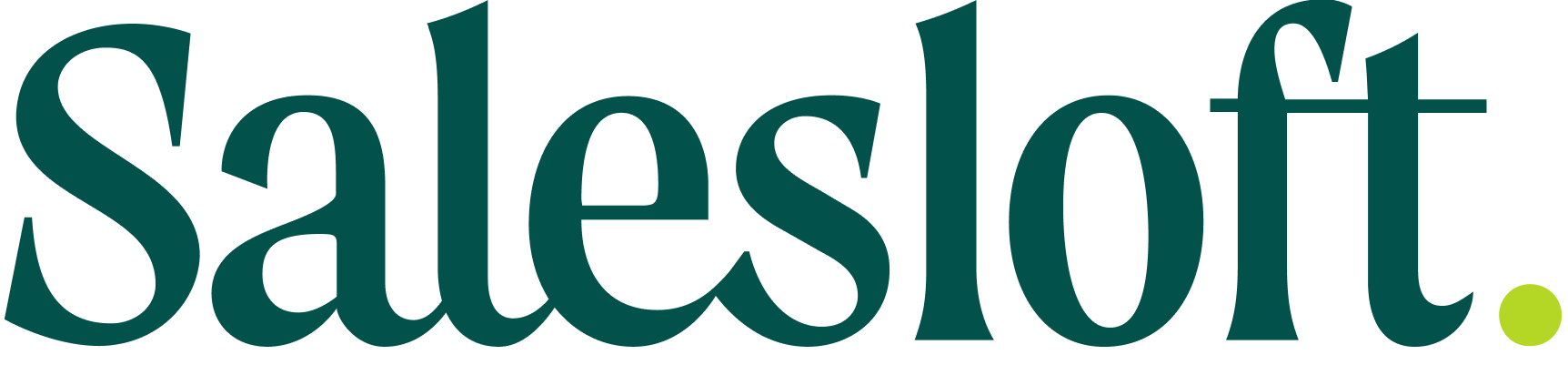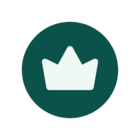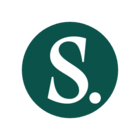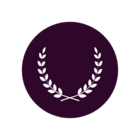Salesloft offers robust analytics to help you measure Cadence accountability across your team.
This guide will walk you through ways to track key performance metrics, ensuring your team remains on target with their sales goals.
Track Meetings Booked from a Cadence
To see how many meetings were booked from a specific cadence:
- Navigate to the Cadence you want to analyze.
- In the Cadence Overview, click on View Step Analytics. You will be directed to the Steps Analytics Content Performance page. The page will already be filtered to the Cadence you were viewing.
- Filter the results by the Rep to view individual performance.
Alternatively, you can access the same page by hovering over Analytics in the top navigation menu. Select Content Performance followed by the Steps tab. Then filter by the Cadence you wish to view and filter results by Rep.
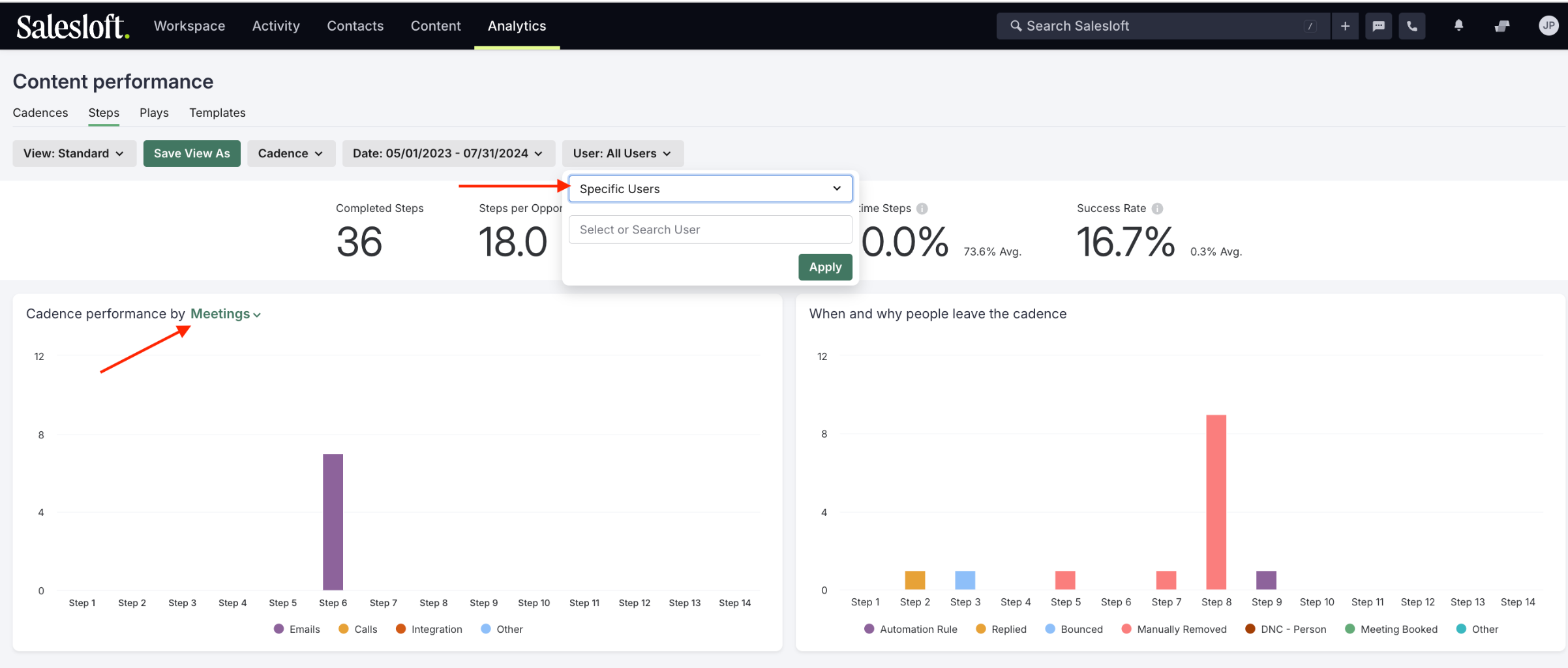
Monitor the Number of Prospects Added by Reps
To determine how many prospects each rep has added to a cadence:
- Go to Content Performance Analytics by hovering over Analytics in the top navigation menu and clicking Content Performance. You will land on the Cadences tab.
- Filter the User data by Specific Users to select a Rep and drill down into individual contributions.
- Scroll to the report below the panels to view the People Added column. You can click the column header to order the report by number of People Added by rep and see who has added the most or least.
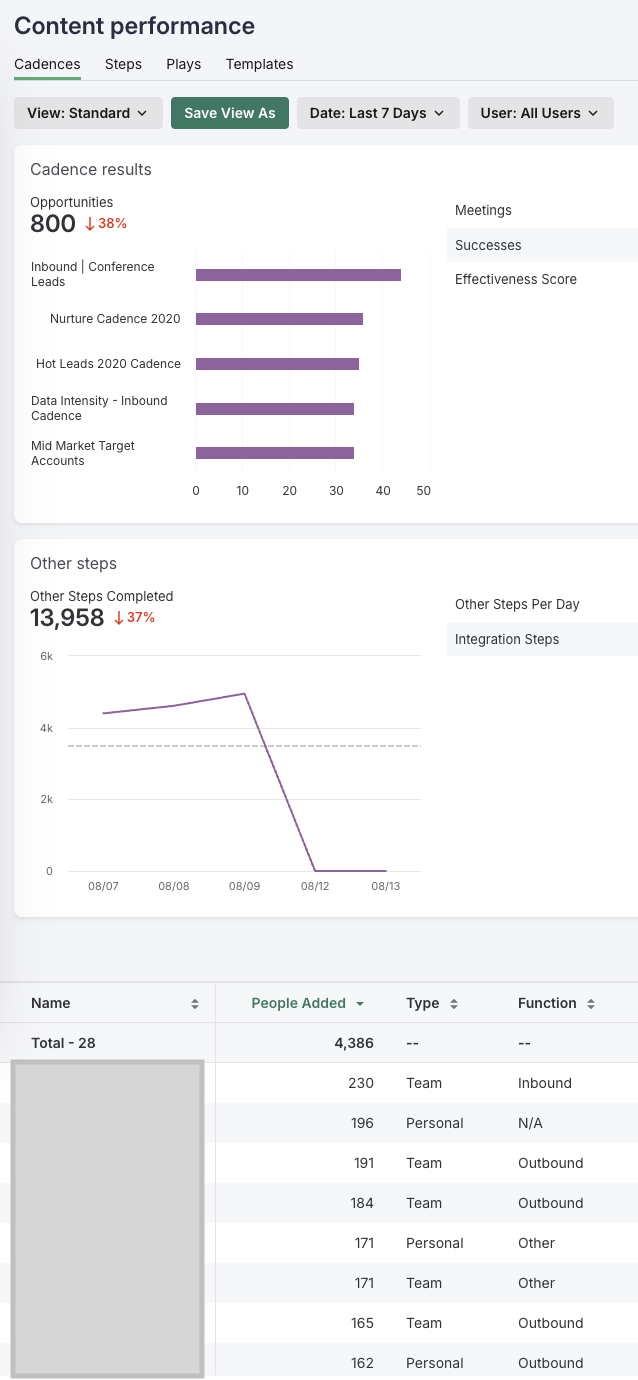
View Overdue Steps
Overdue cadence steps let you know whether or not your reps are sticking to the defined process.
In the Cadence Step Analytics you can see the steps that were overdue when completed. By going to Analytics > Content Performance > Steps, you will find the Cadence Performance panel. Filter the panel by Overdue Steps. The chart will display which steps in the cadence were completed late.
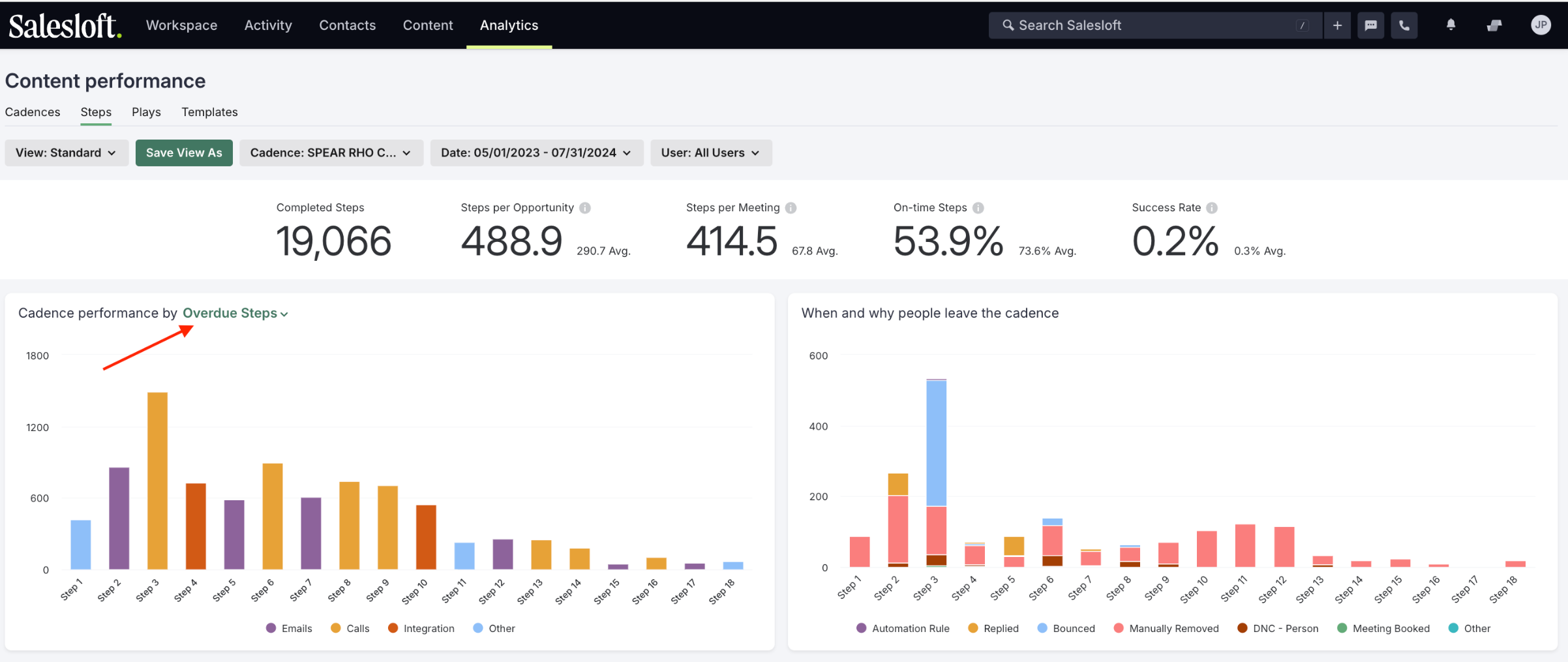
View Upcoming Steps
Inside of Coaching, you can utilize scheduled actions to see all outstanding steps that have not been completed for your team.
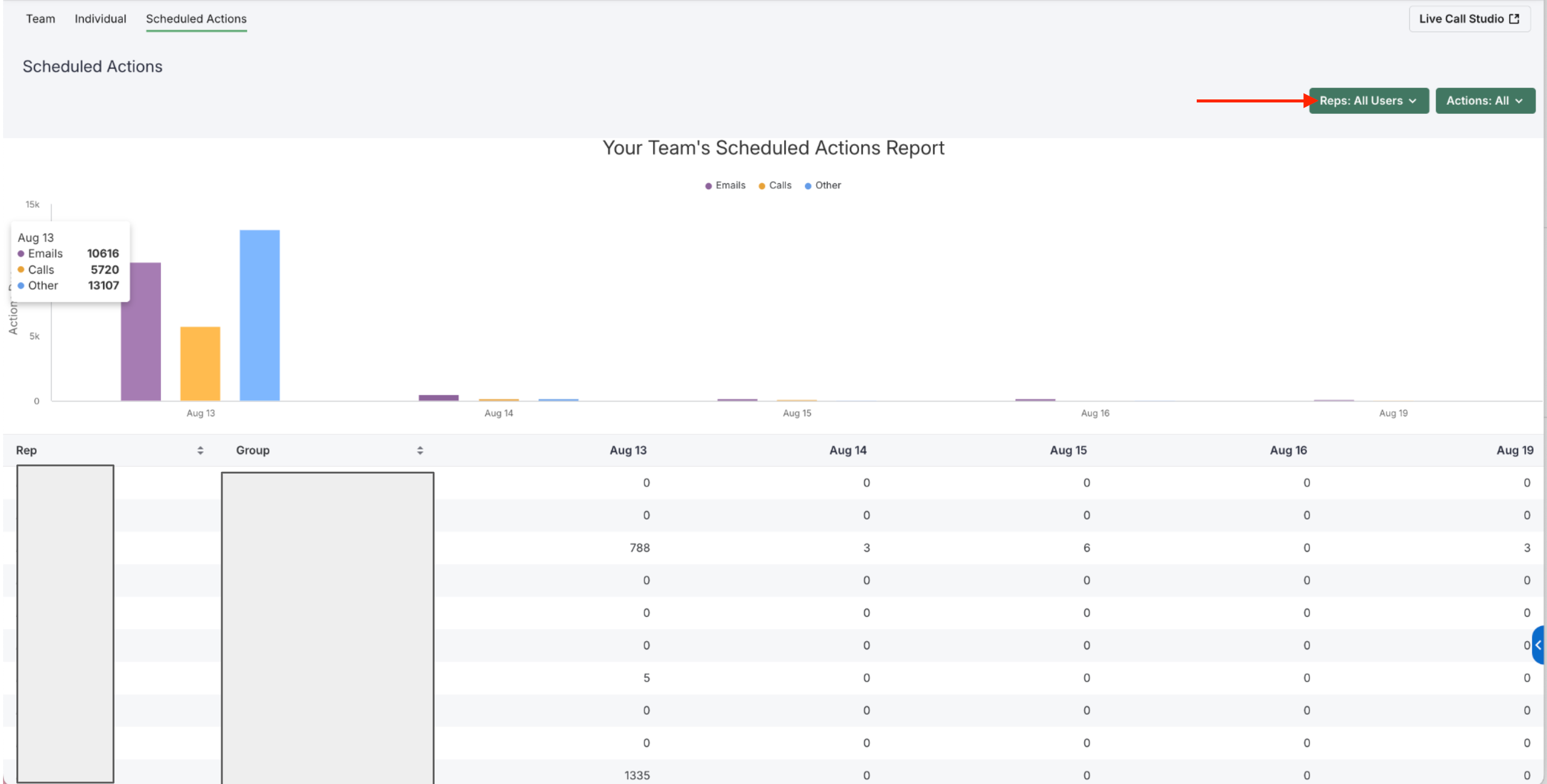
Review Calls Made by Reps (Including Connects and Call Recordings)
To review the number of calls made by each rep:
- Go to Salesloft Coaching by hovering over Workspace > Coaching. Inside Coaching, go to the Individuals page and select the rep whose calls you wish to review.
- Note: The individual list page is only available to rolls with the Coaching Team View permission.
- Access the Calls tab inside the Individual Coaching view and find the Review Calls area of the page. Here is where you will see a list of all of the Rep’s completed calls.
- In Review Calls, select Connected Calls to filter by only the calls that were marked as connected.
- Hover over any listed call and click “Listen to Recording.”
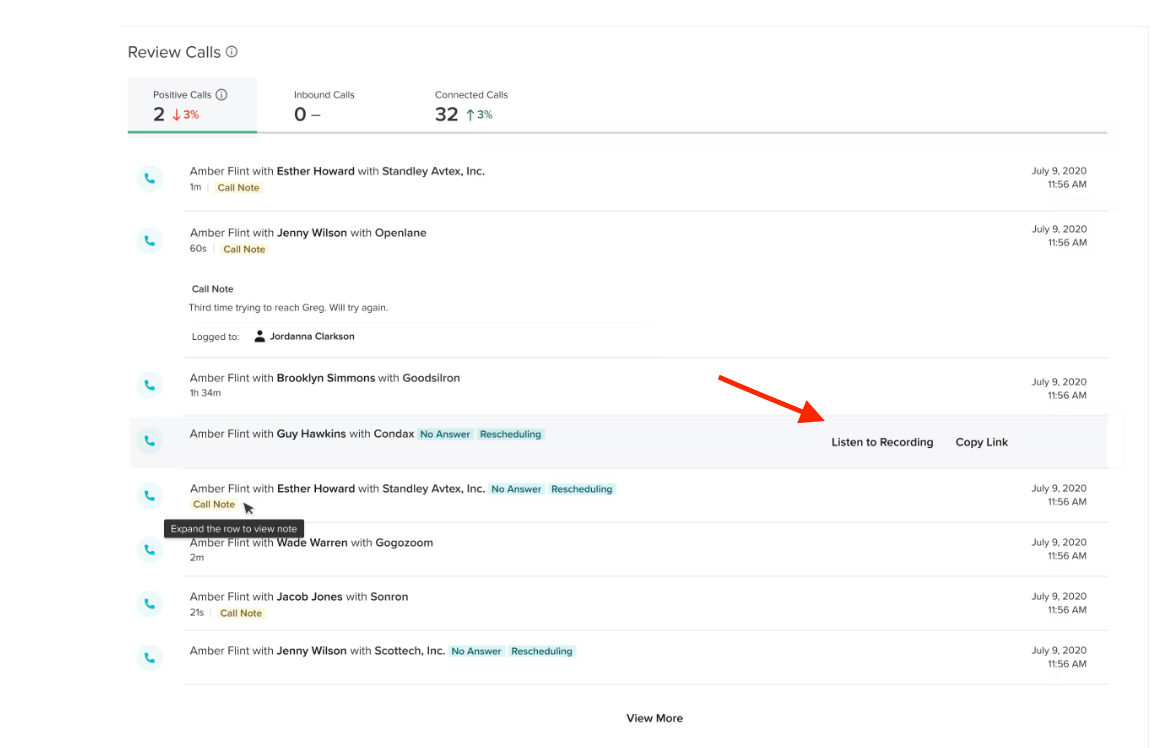
Spot-Checking Manual Emails for Personalization
To review manual emails sent by your team, especially those that were opened but didn’t receive a reply:
- Go to Salesloft Coaching by hovering over Workspace > Coaching. Inside Coaching, go to the Individuals page and select the rep whose calls you wish to review.
- Note: The individual list page is only available to rolls with the Coaching Team View permission.
- Access the Emails tab inside the Individual Coaching view and find the Review Emails area of the page. Go into the Personalized Emails filtered area.
- Inside the list, you can view emails that were opened/viewed but not replied to.
- Select an email to view the thread and review for personalization quality.
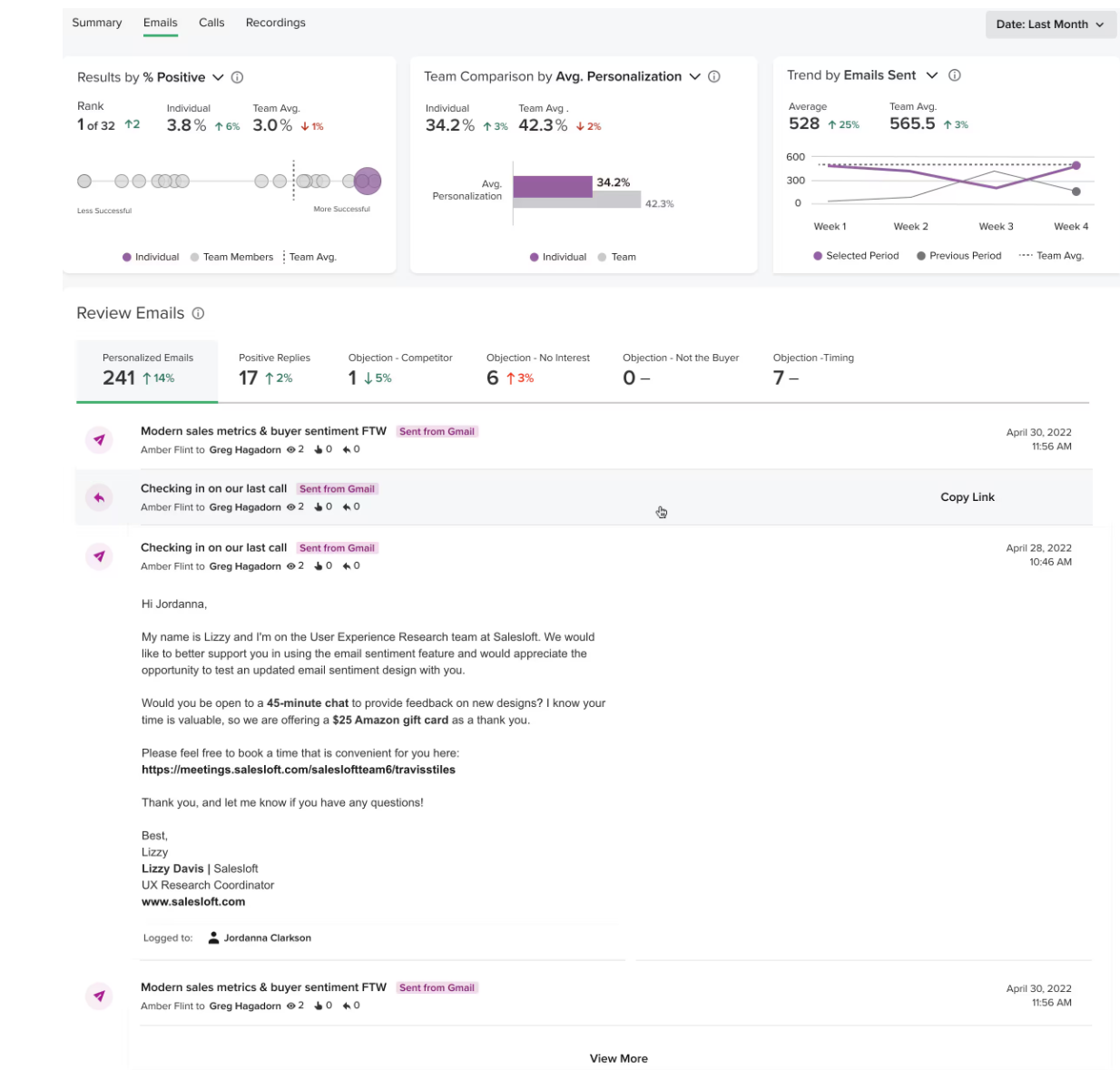
Conclusion:
By utilizing these features in Salesloft, you can effectively measure cadence accountability and ensure that your team is consistently performing at their best.