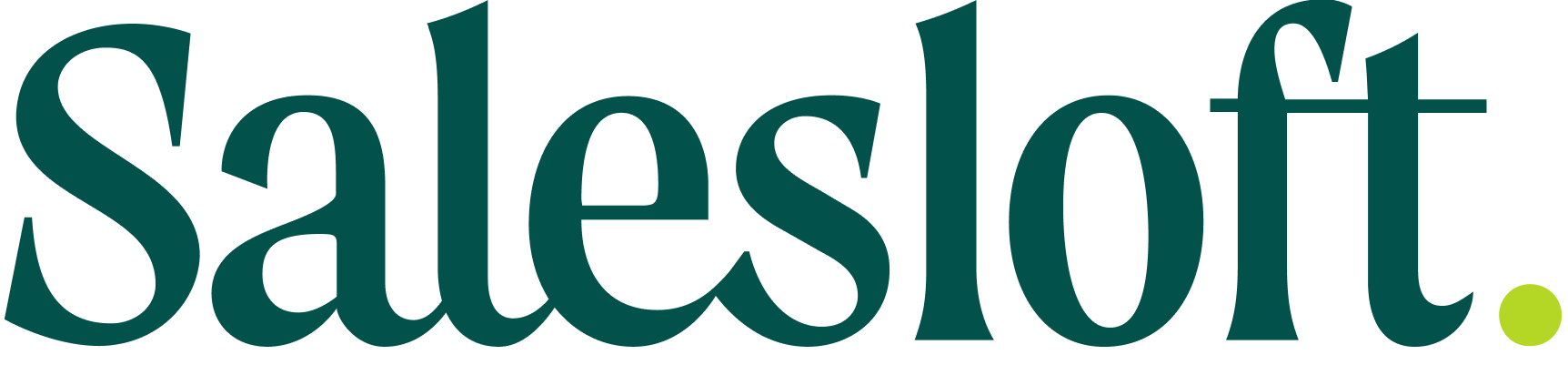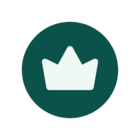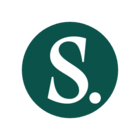Play Frameworks offer a foundation for signal-to-action sales strategies by providing pre-built workflows based on common sales best practices.
Using the out of box Play Frameworks is a great way to get your team started with Plays. But it probably won’t take long to realize that the standard plays could be improved to fit your team’s needs and processes. To take your Plays from the introductory template to a workflow tailored to your team, customize your Play Frameworks.
Saleslofts admins create and set up Play by customizing your team’s Play Frameworks, you can ensure that your team is performing the actions that lead to results and meet your objectives.
Let’s dive into some tips for customizing Play Frameworks:
-
Define Your Team Objectives
Before diving into Play customization, start by clearly defining your team objectives.
Ask yourself: ‘What should this Play help my team achieve?’
Whether the answer is lead generation, opportunity acceleration, or nurturing existing clients, your goals will guide the customization process.
Defining your team objective before creating a Play will also help you determine which metrics to track for performance results.
-
Select a Framework based on who benefits from the signal
Play Frameworks are designed around specific actions from your potential buyer that trigger the Play, AKA Signals. While many signals are relevant to all sales roles, some signals are more advantageous for people who perform specific jobs.
When selecting a framework, consider who the signal is most relevant for on your team. Understanding the signal’s relevance helps you assign the right actions and track appropriate metrics to meet your goals.
For example, a signal like a “viewed contract” might be particularly relevant to Account Executives who want to take an action to follow up and get that contract signed.
-
Customize the Play Name & Description
Default Play names tell you exactly what the Play is designed to do, with little frills or additional description.
Create a Play name that captures attention and clearly reflects its purpose. Ensure the description provides essential details, including objectives, triggering signals, and targeted buyer personas. This clarity helps your team understand and utilize the Play effectively.
Here’s an example:
Play Name
"Accelerate High-Value Deals"
Description
"This Play is designed to accelerate opportunities valued over $50K by focusing on decision-makers in the financial industry. Triggered when a prospect engages with ROI-focused content. Ideal for targeting CFOs and VPs of Finance. The objective is to close deals within 30 days by addressing key pain points and showcasing financial benefits."
-
Personalize Messaging
When you assign a Call, Email, or Share Internal Notes task, a field will appear where you can include call instructions, an email template, or meeting notes respectively.
Here’s a list of things you can include in these fields:
- Information about the signal
- Dynamic fields (email task only) to personalize the messaging automatically, such as inserting the prospect’s name, company, or recent activity.
- Talking points
- Call instructions
You can also customize the style and tone to match the preferences of the persona.
Here’s an example of call instructions:
- Objective: Clearly state the purpose of the call (e.g., "Discuss the client's pain points and propose our solution").
- Talking Points:
- Brief introduction and purpose of the call
- Key questions to ask (e.g., "Can you walk me through your current process?")
- Specific value propositions to highlight (e.g., "Our solution can reduce your processing time by 20%")
- Potential objections and responses
- Next Steps: Outline what should be accomplished by the end of the call (e.g., "Set up a follow-up meeting or send a proposal")
- Tools/Resources: Mention any documents or tools that should be ready (e.g., "Have the demo presentation open and ready to share")
- Call Logistics: Include details like time, date, and dial-in information
-
Activate Plays for specific groups
After determining the relevant signals and actions, activate Plays for specific groups.
Activating Plays for specific groups enables the Play for users within a certain group only, ex: Account Executives group. Meaning that only the ‘activated’ group will see the Play in their Rhythm Focus Zone. This ensures that notifications and actions are appropriately targeted and relevant.
-
Leverage Analytics & A/B Testing
Plays prompt your team to perform specific actions. Tracking these actions can help you determine what’s effective, identify areas for opportunity, and determine how to improve.
Here’s how you can leverage Analytics & A/B Testing
- Team Productivity and Content Performance Analytics: Use the Team Productivity and Content Performance Analytics pages to review the performance of previous Plays. Use the metrics to identify which tasks or content have been most effective. Use these insights to refine your Play Frameworks.
- A/B Test Your Play Tasks: Create different variations of a Play with different tasks to see which tasks yield the best results, and adjust the framework accordingly.
Tracking these insights can help you determine what’s effective, identify areas for opportunity, and determine how to improve.
-
Develop a user feedback loop
Customization doesn’t stop at Play creation. You can implement a user feedback loop to gather feedback on what’s working and what isn’t. Use this input to refine and improve your Play framework.
Here’s how:
- Solicit Team Input: Gather feedback from your sales team on what works and what doesn’t, and use this information to refine the Play framework.
- Monitor Engagement: Continuously monitor how prospects are engaging with your Plays and adjust your content based on their responses.
This ongoing feedback loop ensures that your Plays remain effective, relevant, and scalable.
Additional Resources
Check out our knowledge base to learn about: