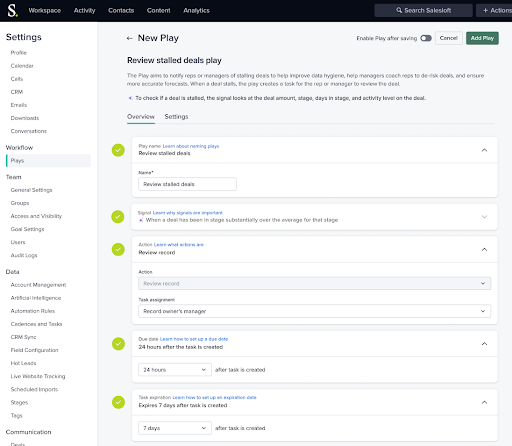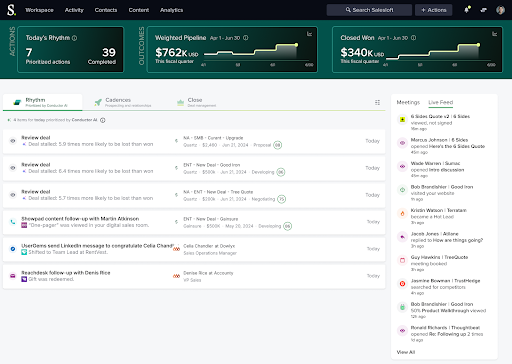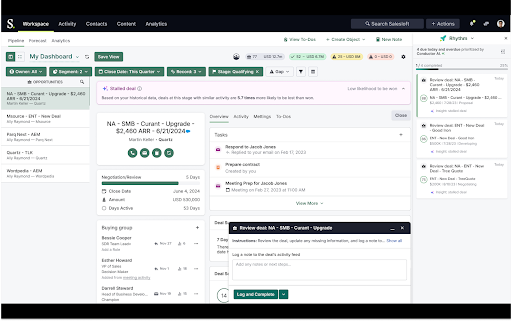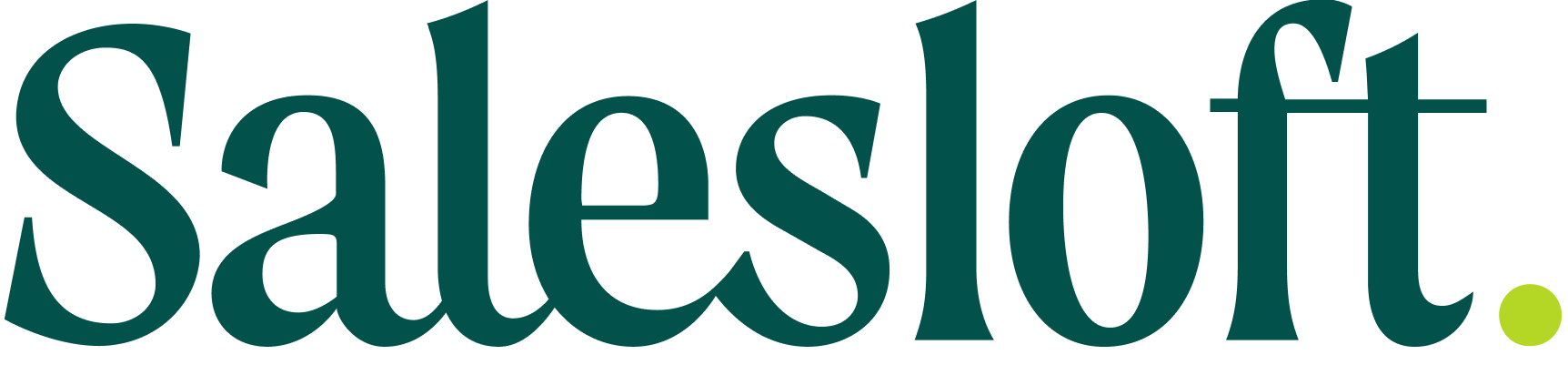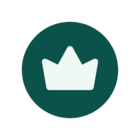Salesloft has introduced a suite of powerful features, including AI Insights, enhanced Conductor AI, and the command center, designed to transform the way Revenue Operations (RevOps) and Sales Leaders leverage data to orchestrate insight to action to outcome. Here’s a detailed walkthrough of how these new purpose-built capabilities can be implemented daily to transform data into actionable strategies that drive sales and improve outcomes.
Command Center: Your New Home Base for Revenue Insights
The command center serves as the home for all your revenue insights that identify winning behaviors for your team. This feature allows revenue leaders for the first time to visualize their entire sales funnel—from prospecting to closing—and diagnose key factors affecting conversion. The ability to immediately take action on these winning behaviors, by enabling Plays, empowers leaders to drive consistent results at scale.
Introducing AI Insights and Enhanced Conductor AI for Stalled Deals
These advancements revolutionize how stalled deals are identified, enabling sales managers to coach more efficiently with tailored AI insights on how sellers close deals. Refine and optimize your team’s processes to enhance revenue outcomes by implementing out-of-the-box Plays based on AI insights.
Implementation Notes
- The closing section and associated capabilities are exclusively available for SFDC customers. Users and groups not utilizing native CRM integrations, such as those on Hubspot or Dynamics, will have different access and functionality levels.
- "Create play" is contingent upon having the Manage Plays permission.
- User and Group filters within the command center adhere to existing Analytics permissions.
- Calls and Meeting metrics can be configured by the admin in Settings: https://app.salesloft.com/app/settings/metrics
- Metric definitions are found in the KB: https://help.salesloft.com/s/article/Salesloft-Metrics-Glossary?language=en_US
A Day in the Life: Utilizing the Command Center and AI Insights
Imagine a typical day where you’re a RevOps leader that needs to address stagnating deals in a complex sales motion. Here’s how you could leverage our new tools effectively:
Step 1: Get a Panoramic View of the Sales Funnel Start by navigating to the Command Center to obtain a comprehensive overview of conversion, encapsulating all critical stages from prospecting to closing. This BIG picture view helps in setting the stage for detailed analysis by allowing you quickly grasp where attention is needed most.

Step 2: Proactively Diagnose Variations Filter the data by the current fiscal quarter and select all groups to see AI-insights pertaining to stalled deals within your team. This step helps you compare current metrics and trends against the previous year, highlighting significant shifts or opportunities. Notice a stage with a conversion rate lower than usual? That’s your cue to dive deeper.
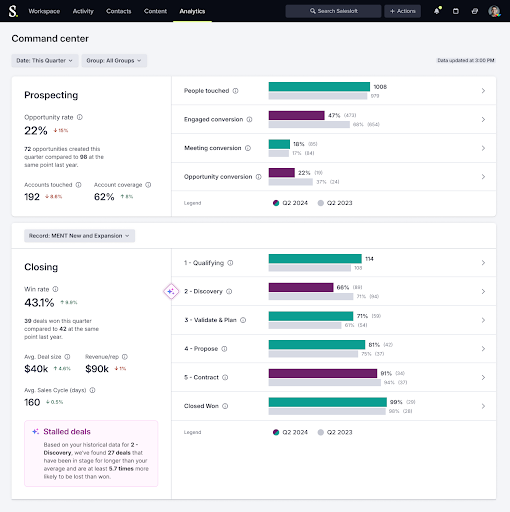
Step 3: Tactical Planning Based on AI Insights You drill into funnel visualization to uncover deeper layers of data and understand the factors affecting conversion. You notice that despite the overall healthy conversion rate, there's a variance between account tiers. Focus on the AI insights to identify potential risks to achieving outcomes. Review the insights to determine tactical steps that your team should take to move deals forward.
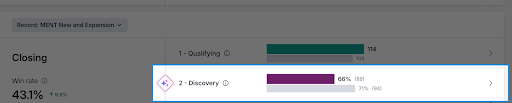
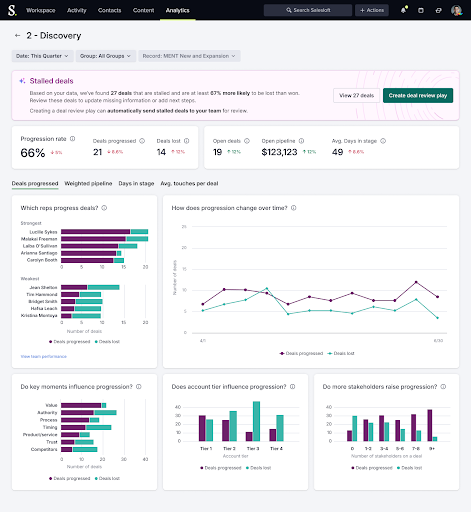
Step 4: Automate Behaviors At Scale Based on the AI insights, enable a Play to automatically have reps or managers review and update deals that are stalled and at risk of being lost. This step ensures no deals fall through the cracks and data hygiene is addressed as soon as possible.