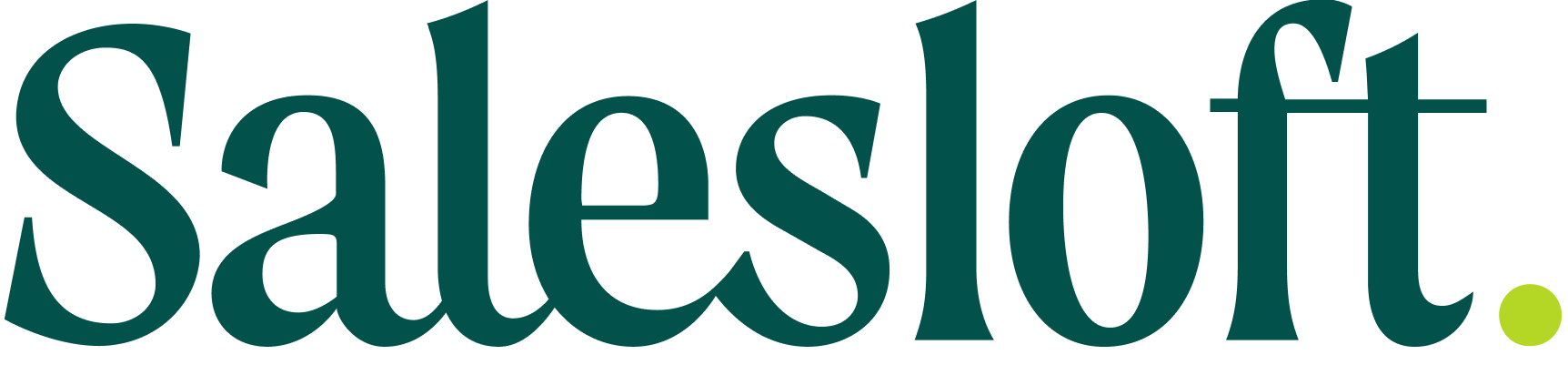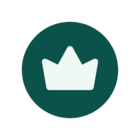Sign up
Already have an account? Login
Login to the community
No account yet? Create an account
Login with SSO
Login as a Lofter Login with Drift Login with Salesloftor
Enter your E-mail address. We'll send you an e-mail with instructions to reset your password.